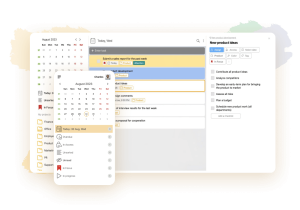14 Best Calendar Apps for Mac
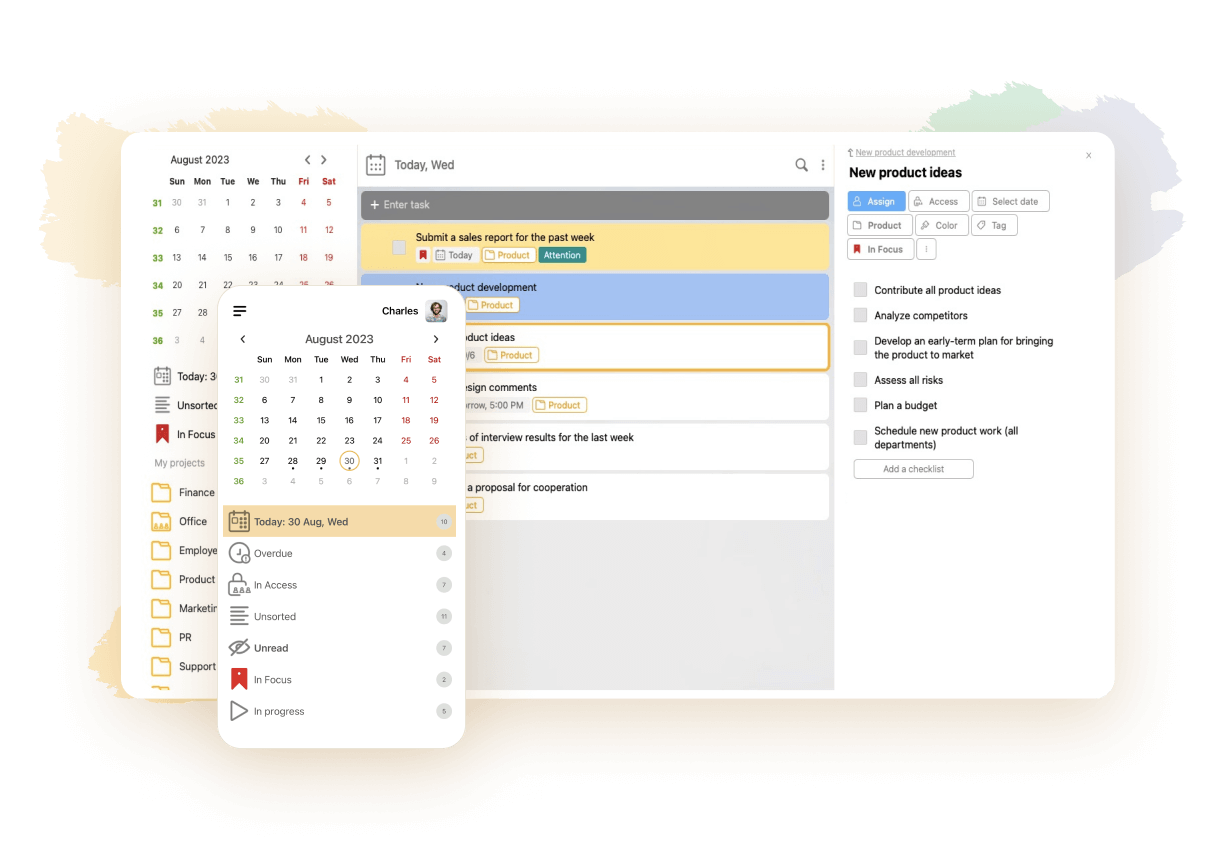
There should be a default calendar app for Mac on your computer – but its functionality might be too limited for your taste. Don’t hesitate to download an alternative solution that will better meet your needs then! There are dozens of modern and powerful options on the market, each one with its distinct competitive edge and loyal audience. In this review, we’ll recommend to you the most noteworthy products that have proved their efficiency. Our list includes apps both for complete beginners and experienced users.
How to Pick the Best Mac Calendar App
When comparing different solutions, you should ask yourself the following questions:
- Do you like the price? Most apps have free versions, plans or trials. Some are entirely free to use. However, to get access to advanced features, you normally need to pay. The average price of a monthly subscription is around $5 – anything that is lower than that deserves to be called a bargain. The other popular pricing models include an annual subscription and the purchase of a lifetime license. Selected products can offer in-app purchases or the necessity to buy access to upgrades separately.
- Are you planning to use it alone — or with a group of friends, colleagues or family members? Some products support collaboration while others don’t. The present collaboration features can be limited or diverse.
- With which devices and operating platforms is the app compatible? Some solutions require specific operating systems, such as the osX, while others are compatible with many different ones. Some apps were built to function exclusively on Macbooks and other Apple computers. Others can have versions for iPhones, iPads, Android phones, Windows laptops and maybe also other devices.
- Do you appreciate its design? There are so many design options among calendar apps: minimalistic, classic, oldschool, cute and so on. Some interfaces can be flexibly customized. Others let you modify only a few details or hardly anything at all. Many apps enable you to switch between light and dark modes.
- Does it have all the features that you need? Can it double as a business organizer, note-taking solution, productivity tracker or email client? Some people require extensive and interactive functionality – while others are happy with the basic one.
Now, let’s have a look at the top products, starting with that best one!
1. LeaderTask
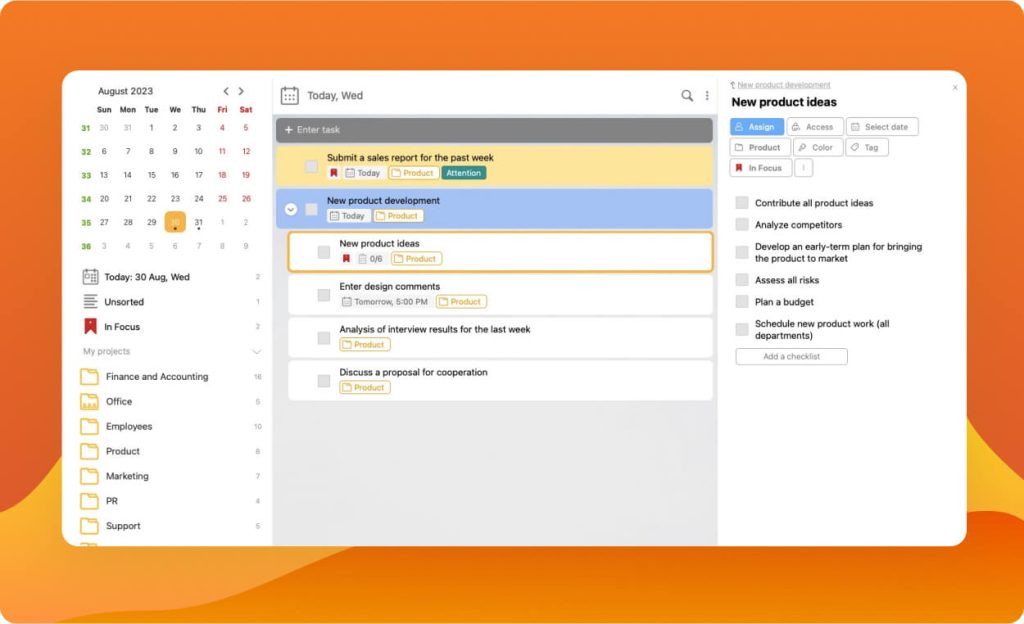
💌 Score: 4.8
👍 Killer feature: Opportunity to work offline
👎 Major pitfall: Overwhelming functionality for some users
🏳️ Subscription cost: $3.33
This software ranks number one in our rating. It lets you plan your private and business activities like a pro. You may want to start with its calendar – and then, gradually explore all the other available tools. Every detail in LeaderTask is well-thought-out. It will take you minimum effort to create tasks and events, edit them, tag them, color-code them, search for them and filter them.
The app can show reminders and notifications to you so that you never forget about anything. The former go off at a pre-set time and date. The latter aren’t linked in advance to any particular moment in time – you’ll see them after an update takes place, such as a person accepts your invitation for a meeting. This powerful solution is perfect for working with small, mid-sized or large groups. It enables you to share content with other team members, collaborate on it and distribute access rights among others. All the functionality of the calendar will remain available to you even after you go offline.
After you get used to the calendar, you may want to start exploring the other features of this versatile app. Let’s mention only the most outstanding highlights. You’ll be able to create tasks from emails, regardless of your email client, as well as from widgets in the Mozilla browser. If your agenda is packed with events and to-dos, the focus feature will highlight only the highest-priority ones for you. Built-in tools will allow you to measure the productivity of your team as a whole and each of its members separately. LeaderTask is compatible with many different platforms and devices, so it won’t be a problem for you to sync data across multiple gadgets.
2. ClickUp
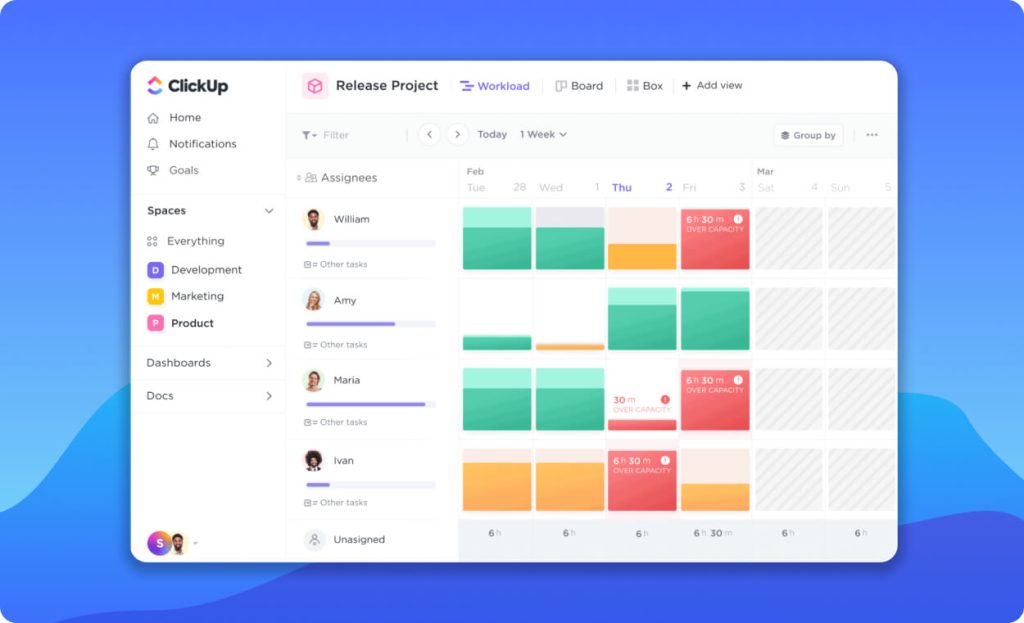
💌 Score: 4.7
👍 Killer feature: Project management functionality
👎 Major pitfall: Not too suitable for managing multiple calendars at once
🏳️ Subscription cost: From $7
This tool was built for managing projects and the calendar is only a part of its extensive functionality. It supports multiple views with different time frames. To accelerate your start, you can rely on the ready-to-use planner template. You’ll be able to switch between multiple viewing formats – they include not only the predictable daily, weekly and monthly schedules but also Workload, Timeline and Gantt. All of them are flexibly customizable. There is a possibility to pull data from your iCloud Calendar – but if you want to manage multiple calendars at once, it will be not too convenient for you. To edit tasks, you can drag and drop them, color-code them and filter them to locate the desired ones. ClickUp features tools for measuring your productivity and can compose insightful reports for you. It’s an excellent solution for group work. You and your other team members will be able to collaboratively add and edit tasks, share them, comment on them and grant access rights to each other.
3. iCloud Calendar
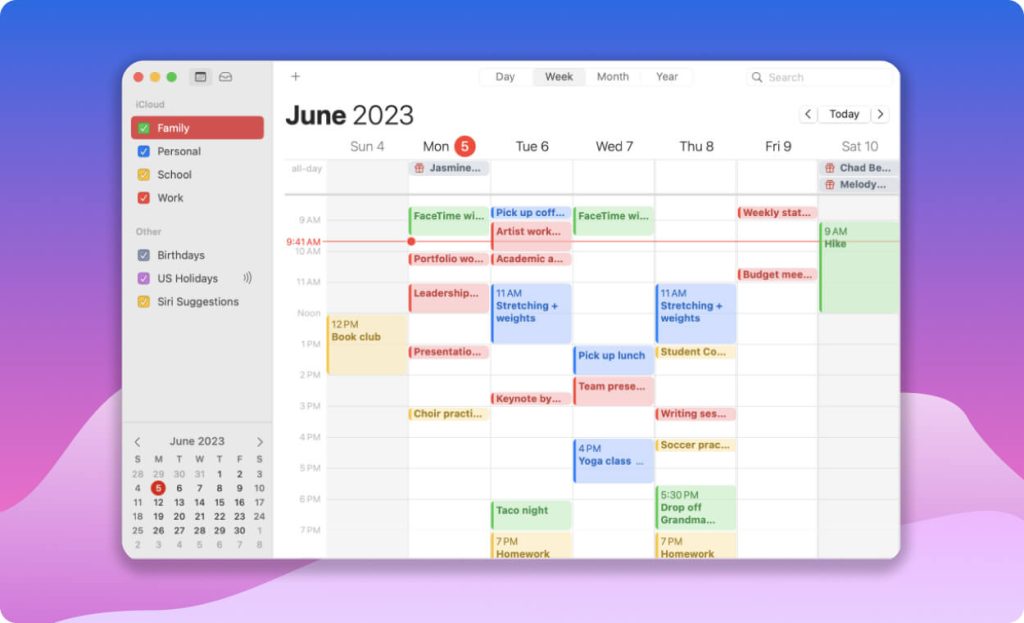
💌 Score: 4.7
👍 Killer feature: Ability to create a dedicated calendar for each sphere of your life
👎 Major pitfall: It can be a challenge to share your content with people who don’t use Apple devices
🏳️ Subscription cost: No need to pay
This native Apple calendar looks minimalistic, boasts an intuitive setup and is genuinely easy to use. You don’t need to pay to access it – but it’s mandatory to have an iCloud account. This app lets you switch between various viewing formats, change your time zones and check the Chinese Lunar dates.
You’ll be able to benefit from smart suggestions. For instance, when you start creating an event, the app can automatically auto-fill its details, share the weather forecast for its date with you and pin its location on the map. After the event is created, you can share it with others privately or publicly. The app allows you to track the responses of people whom you invite to your event. However, you should mind that it can be a challenge to share your content with people who don’t use Apple devices.
To avoid confusion, you’ll be able to launch a dedicated calendar for each particular sphere of your life – such as the classes that you attend as a college student and the important dates that are relevant to your trade on an online exchange. After adding an event to one calendar, you can easily transfer it to another one.
4. BusyCal
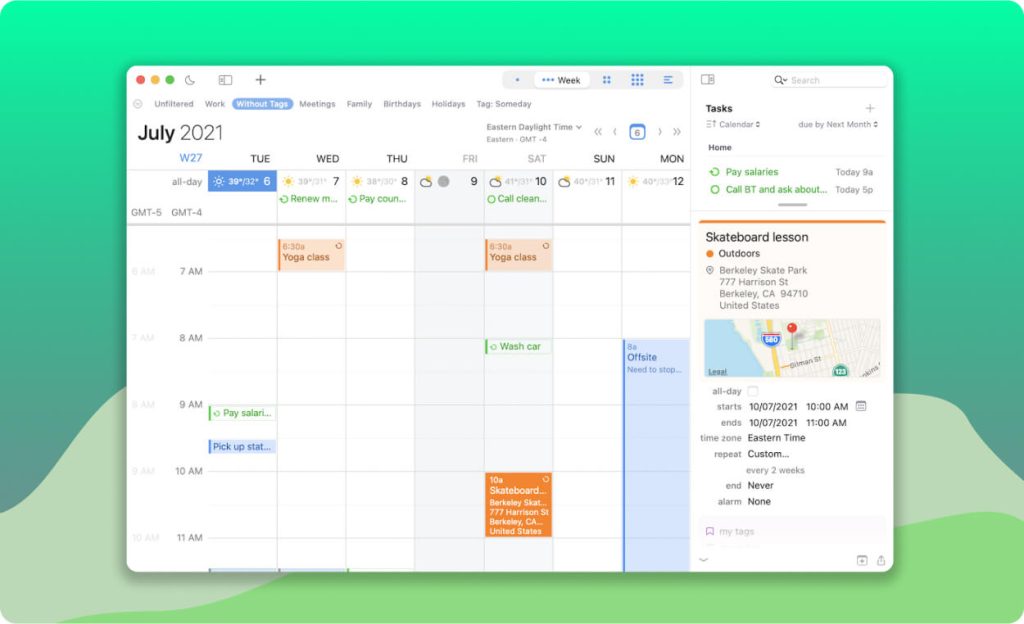
💌 Score: 4.7
👍 Killer feature: Sidebar with daily checklists
👎 Major pitfall: Need to pay extra for updates
🏳️ Cost: $49.99 as a one-time purchase
Judging by its name, you can guess that this Mac calendar app was built for busy people. It lets you create events with natural language input. After you enter a few details, this solution can recognize the location, date and time of the event. There is a handy sidebar with daily checklists. The app will regularly send you update notifications — which seems awesome to some users and annoying to others. You’ll be able to pull data from third-party calendars and work with it from a single dashboard. There are five viewing formats available – and all of them are customizable in terms of their fonts, palette and the number of days or weeks displayed. BusyCal smoothly integrates with Zoom and other similar conference services.
The upfront cost of its license is $49.99. However, it includes only 18 months of updates. To purchase the next period of updates of the same duration, be ready to pay $29.99 each time.
5. Cron
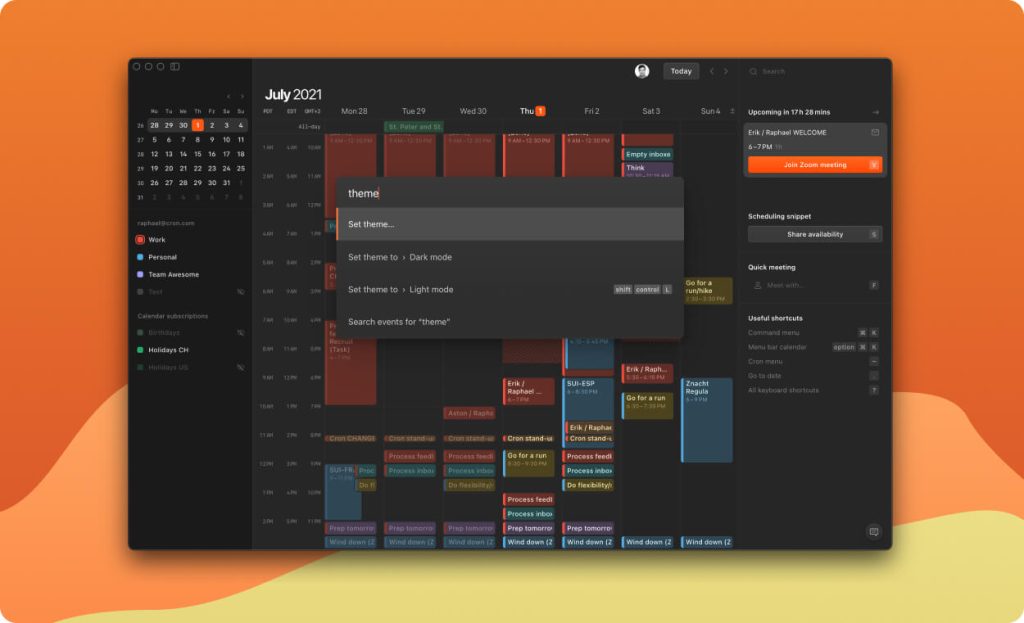
💌 Score: 4.6
👍 Killer feature: Ease of collaborating on your schedules with your teammates
👎 Major pitfall: Compatibility only with Google Calendar accounts
🏳️ Subscription cost: Discussed individually
This one is equally popular among private users and professional teams. It won’t overwhelm you with excessive functionality – but it has all the basic features necessary to plan your time. To log in, it’s mandatory to register a Google account. You’ll be able to switch between a light and dark theme as well as several viewing formats. The app enables you to make your events recurring, change time zones, benefit from keyboard shortcuts and connect multiple accounts across Google Calendar. Those who work within a team will appreciate the convenience of sharing availability and overlaying schedules.
The basic version of Cron is free. If you want to upgrade to the enterprise-grade variation, the team behind the product will discuss your demands with you individually.
6. Calendar 366 II
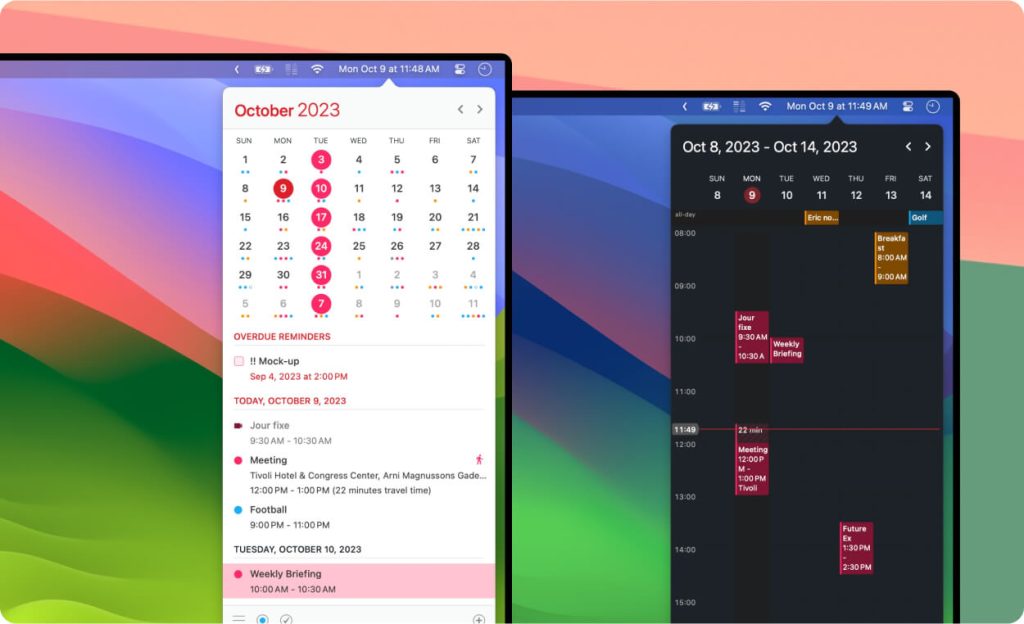
💌 Score: 4.6
👍 Killer feature: Shortcuts and hotkeys
👎 Major pitfall: It can be tricky to manage the notifications
🏳️ Cost: $14.99 as a one-time purchase
By default, it’s a menu bar calendar – but if you wish, it’s possible to optimize it into the more conventional landscape or portrait format. Consider this app if you’d like to avoid making excessive clicks. Smart shortcuts and hotkeys can save you time and effort. This solution recognizes natural language input. To reschedule an appointment, it’s enough to drag and drop it. The Roman number II in the name of the product suggests that it underwent an upgrade. Compared to its previous version, the second one boasts a more modern design and lets you switch between various themes and views.
On the flip side, it’s not too easy to manage notifications in this calendar.
6. Proton Calendar
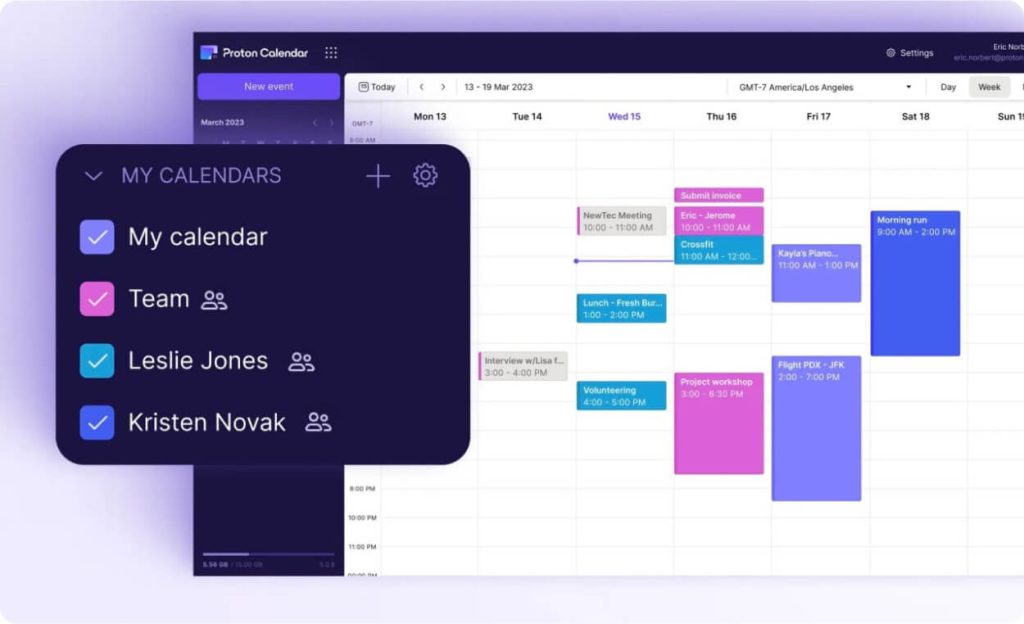
💌 Score: 4.6
👍 Killer feature: Robust data protection
👎 Major pitfall: Lack of push notifications for Apple Calendar
🏳️ Subscription cost: $9.99 for the annual subscription
This brand made a name for itself for its unprecedently secure email client. Then, it expanded to some other niches, including the calendar. Proton will automatically encrypt all the data that you type in – and it will remain encrypted even after you share your events with others. You’ll be able to share your entire schedule or only your availability.
Just like when using a regular calendar, you’ll be able to add and edit events in a couple of clicks. It will be convenient for you to invite others to your gatherings through the email service of the same developer. The app offers multiple viewing formats, lets you modify its theme and flexibly fine-tune notifications. Proton can pull data from third-party calendars. Unfortunately, it fails to support push notifications for Apple Calendar.
7. Fantastical
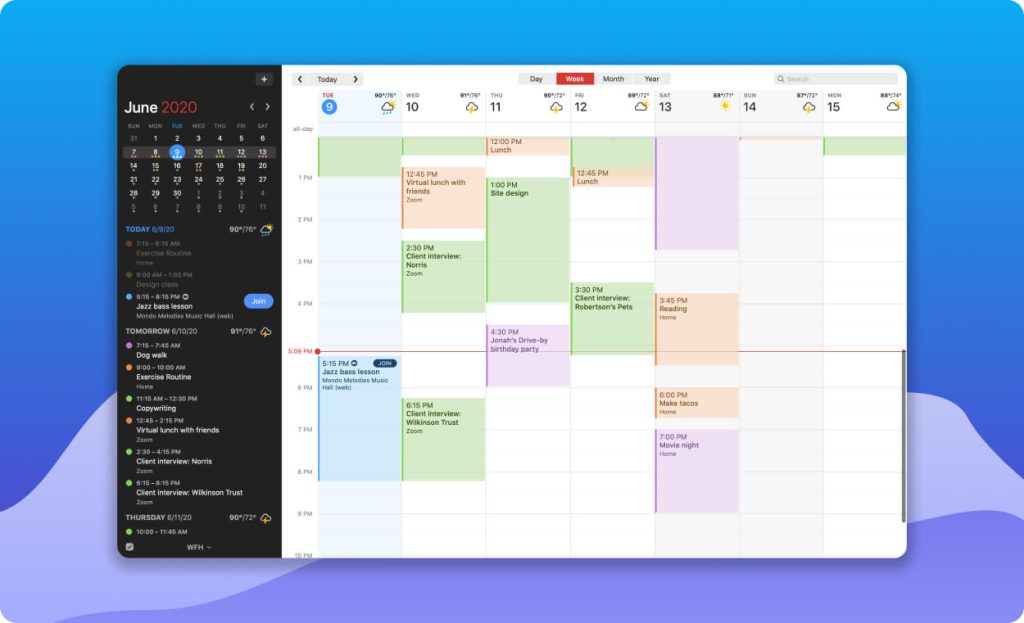
💌 Score: 4.5
👍 Killer feature: Filters that allow you to separate your business and private affairs
👎 Major pitfall: Lack of a free version
🏳️ Subscription cost: From $4.75
This app has all the basic features that you can expect from a calendar. It lets plan your schedule, check it in multiple viewing formats and attach images and files to your events. Instead of describing the predictable features in a more detailed manner, let’s focus on those that help Fantastical stand out from the rest. For instance, you can pull public event data and weather forecasts into your schedule. To separate your business and private affairs, feel free to rely on dedicated filters. When you need to invite others to your events, you’ll be able to propose several date and time options for them to choose from. Plus, the app lets you connect it with conference platforms to make calls.
As for the shortcomings, this calendar lacks a free version, so be ready to pay for it from the onset.
8. Microsoft Outlook
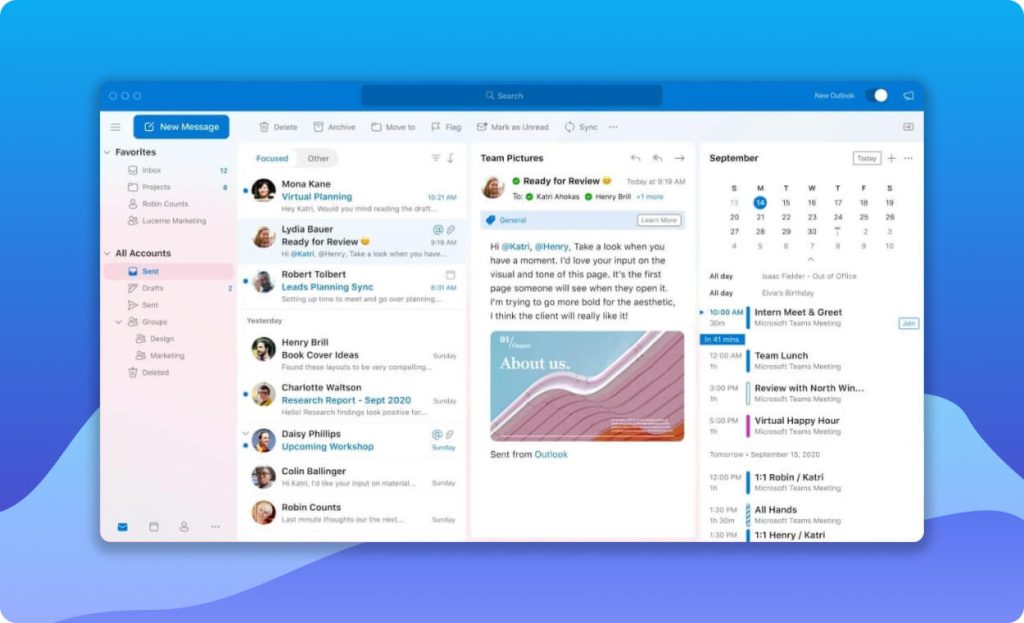
💌 Score: 4.5
👍 Killer feature: Working week view
👎 Major pitfall: Awkward support for the iCloud calendar
🏳️ Subscription cost: No need to pay
Many professionals need to use Outlook as their email client because their employers insist on doing so. It would be only logical to let this app double as your calendar assistant. Specifically for macOS, it offers a menu bar app and handy Today widgets. It integrates with all the other solutions from the same brand as well as many third-party products. Surprisingly enough, its integration with the iCloud calendar leaves much to be desired – you can only check the contents of the latter but not actually work with it.
It should be convenient for you to access all your appointments, emails and contacts from one dashboard. Outlook offers all the conventional viewing formats that are present in its competitors, such as daily, weekly and monthly. In addition to that, it features its one-of-a-kind working week view that hardly any alternative offers. To add an appointment to your schedule, you can use a tab key. The new schedule item can appear in a dedicated window or in a pop-up. Unfortunately, there is no smart entry feature – but you can create templates for appointments. When you need to invite many attendees to your event, an automated assistant will help you detect the time slot that suits everyone.
9. Mini Calendar
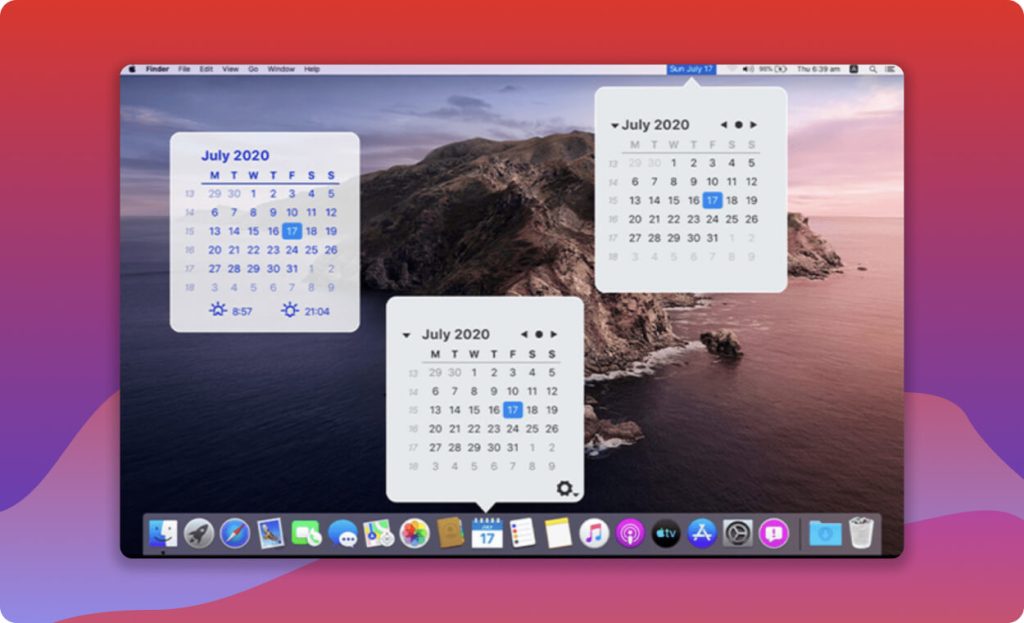
💌 Score: 4.4
👍 Killer feature: Opportunity to reach it from many locations on your display
👎 Major pitfall: No chance to share your events and invite others to them
🏳️ Subscription cost: No need to pay
It’s indeed a small and simple calender. What makes it different from the rest is that you can access it in multiple formats – a desktop widget, a menu bar icon, a dock icon, a keyboard shortcut and a notification center widget. Some of them are more customizable than others. Whenever you need to cast a glance at your schedule, you’ll be able to open this calendar on top of all the other windows that you’re currently working with. The app can show sunrise and sunset times. But you’d fail to use it for group work because it doesn’t enable you to share your events and invite others to them.
10. Informant
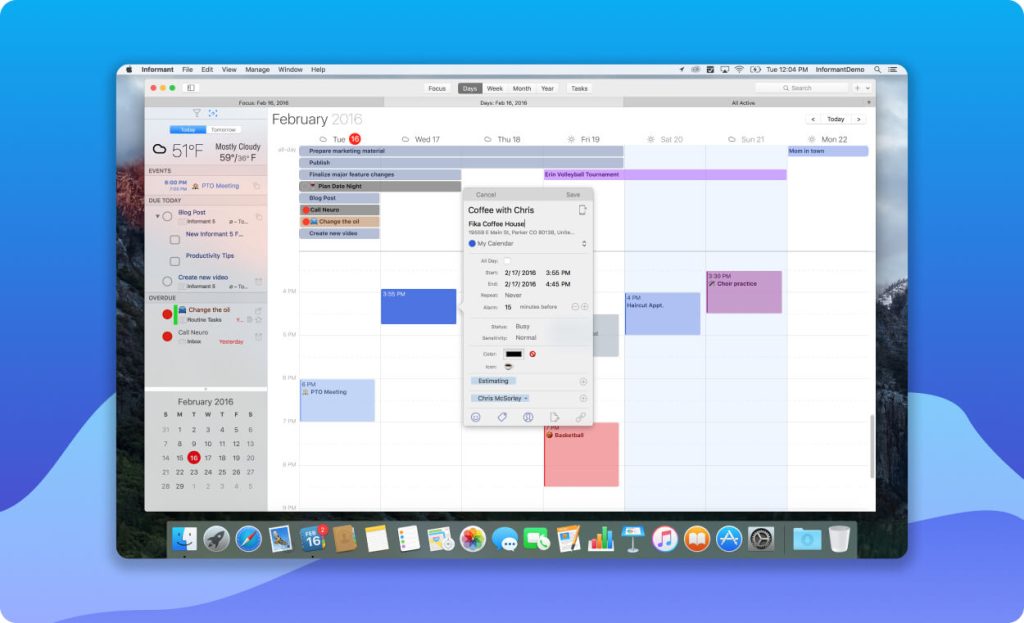
💌 Score: 4.4
👍 Killer feature: Built-in modules and templates
👎 Major pitfall: Outdated design
🏳️ Cost: $49.99 as a one-time purchase
The design of this app might fail to impress you at a glance. But you should appreciate the ease of onboarding and establishing a connection with third-party calendar services. The interface is customizable, even though not to a great extent. There are tabs in it, the Quick Entry feature and a decent search option. You’ll be able to create icons for your content items, color-code your content and use built-in templates. To manage your tasks and projects, you can benefit from various modules. It will be convenient for you to juggle multiple calendars in one place. Informant is equally suitable for private and business use. On the flip side, its scheduling options are limited.
11. Calendars
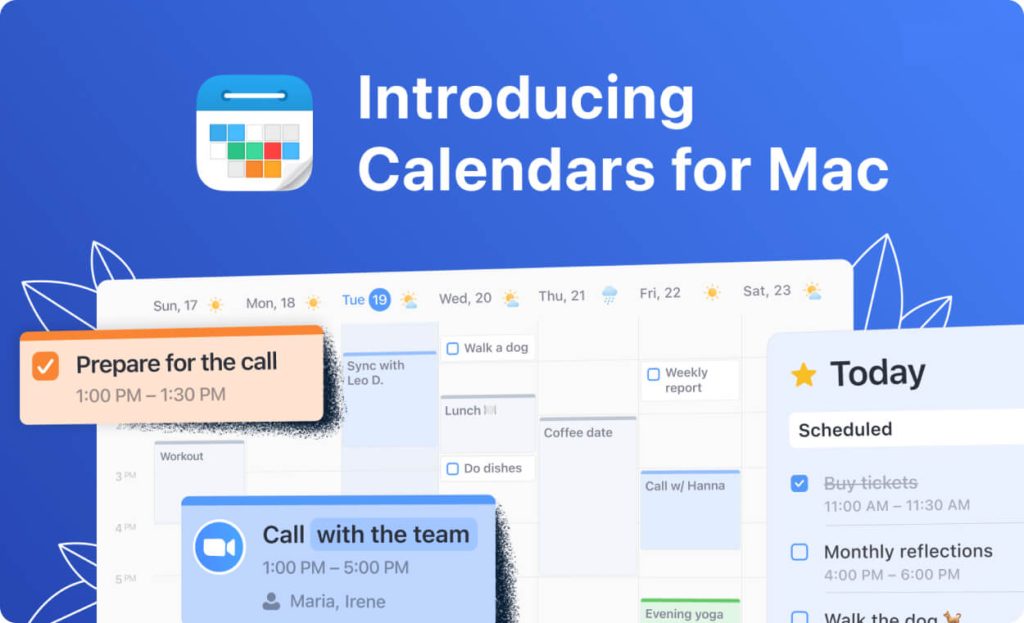
💌 Score: 4.4
👍 Killer feature: User-friendly and colorful interface
👎 Major pitfall: Limited customization and integration opportunities
🏳️ Subscription cost: From $2.99
This product was conceived to help you manage various calendars in one place. It doesn’t integrate with too many solutions – but is compatible with the most popular ones. The onboarding process is extremely intuitive. Calendars look elegant and it’s easy to navigate their colorful interface. They’re slightly less customizable than many alternatives from our list – but nevertheless, you’ll be able to fine-tune their design to better meet your aesthetic demands. Their functionality is so basic that they fail to support multiple time zones or offer collaboration features.
To get access to more advanced features, it’s necessary to upgrade to the premium plan. It supports multiple accounts, lets you add events using a natural language and boasts a comprehensive tasks module with a drag-and-drop editor. Weather forecasts will become available as a nice add-on.
12. Clockwise
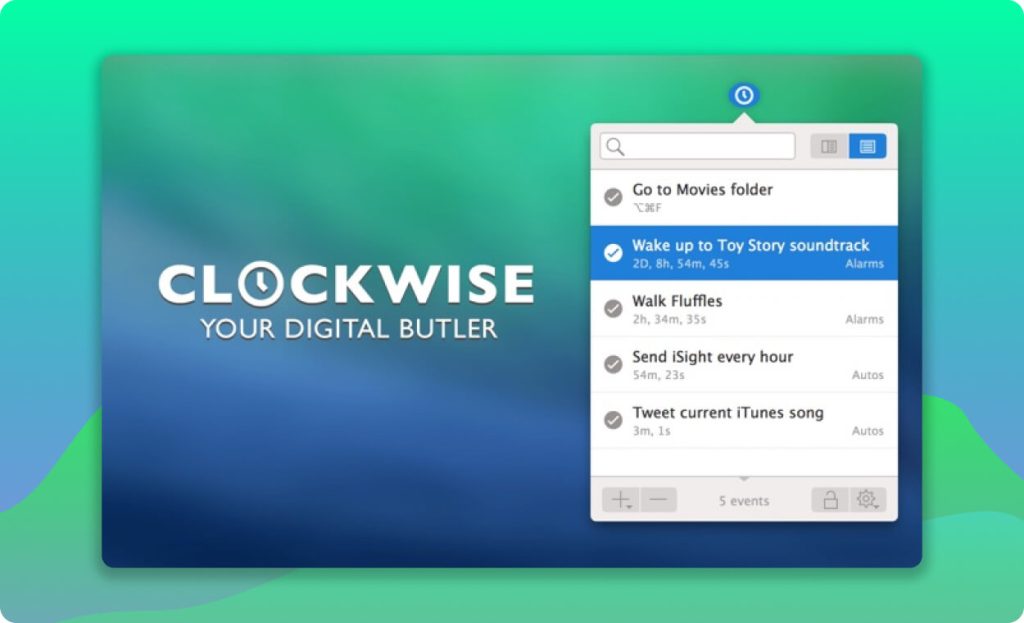
💌 Score: 4.3
👍 Killer feature: AI-powered tools
👎 Major pitfall: Too complex for private users
🏳️ Subscription cost: From $6.75
The target audience of this calendar app Mac is teams of professionals. Its setup is not too intuitive. Its interface was created not to please your eye but to facilitate the time management process. It smoothly integrates with various third-party solutions. Clockwise offers multiple tools to better manage your time and make you more productive. Some of these instruments are AI-based – for instance, they can assist with event scheduling across your company.
13. Itsycal
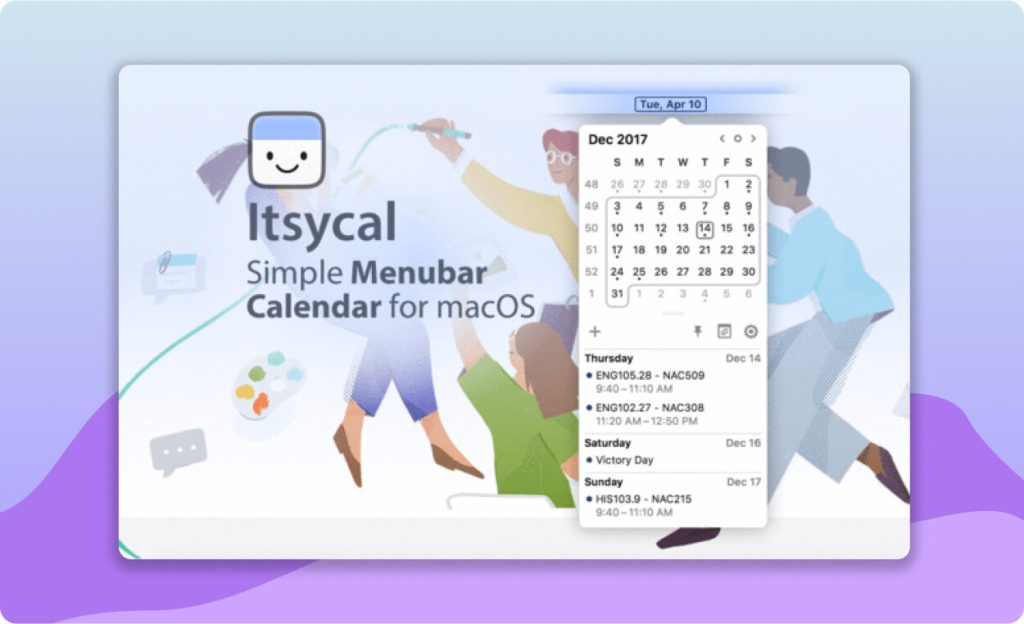
💌 Score: 4.3
👍 Killer feature: Convenience of using a menu bar app
👎 Major pitfall: Only basic functionality
🏳️ Subscription cost: No need to pay
Itsycal boasts incredibly simple installation and onboarding. It’s not a full-fledged app but an opportune addition to your menu bar. It lacks advanced scheduling options or automation, offering only the most basic schedule-planning features. Its customization level is minimal and the good thing is that it supports the dark mode. It allows you to connect third-party calendars with it – but it’s not the best option for managing multiple calendars from one dashboard.
Final Thoughts
After you install a calendar application on your Apple computer, your life can become much better structured and organized. You’ll always be on time with your to-dos, meetings and events. While the are dozens of top-notch solutions on offer, we genuinely recommend LeaderTask to you. In our opinion, it’s the best calendar app Mac for both private or professional, individual or group use. Apart from the calendar, it has many useful functions that you might want to try later.