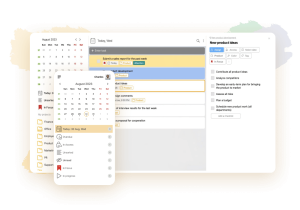17 Best Calendar Apps for Windows
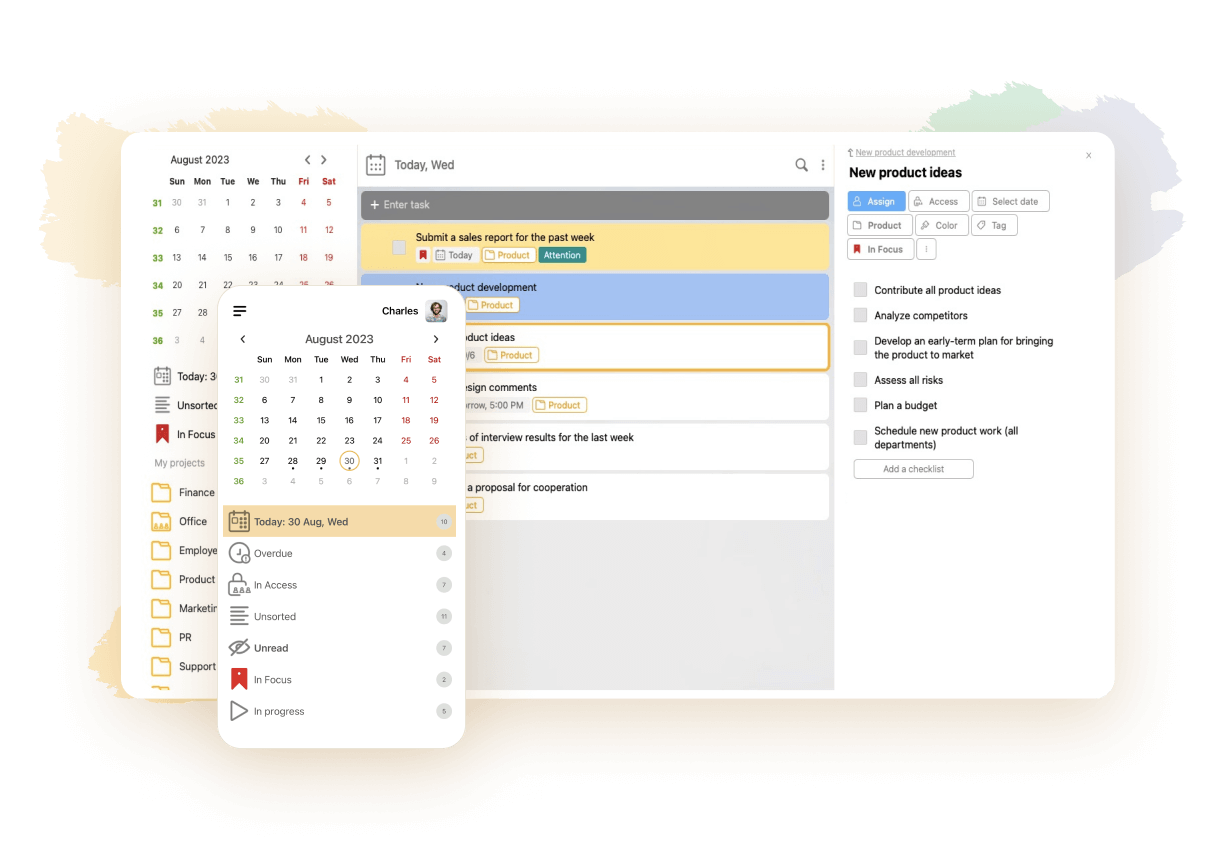
A calendar app for Windows is indispensable for people who want to always stay organized and productive. It enables you to plan your tasks and meetings, set reminders for them, invite others to them and maybe also collaborate on your content with third parties. In our review, we’ll share the names and brief descriptions of the most noteworthy products from this category. All of them are compatible with the Windows operating system and have proved their efficiency for many thousands of users. All the products that have paid versions feature free plans or trials too — but some are entirely free to use.
Factors That Should Define Your Choice of the Best Calendar App Windows
When selecting an optimal Windows calendar app, ask yourself the following questions:
- How affordable is it? Most apps charge less than $5 per month and it’s a fair price. If the monthly subscription costs more, some standalone features need to justify it. Pay attention to annual subscriptions — normally, they allow users to cut down their expenses, compared to monthly plans. The reasonable price of the license for a powerful business solution that you might have to pay upfront can vary from around $20 to over $100, depending on the functionality.
- Do you like how it looks? You might be able to change the background color, the overall theme, the fonts and other interface elements — or not able to do it. Different apps cater to different segments of the audience, that’s why some of them feature oldschool designs — while others boast modern minimalistic ones.
- Is its functionality sufficient? Some apps barely scratch the surface by letting their users add and edit events. Others offer rich and diverse features, such as alarms, synchronization with third-party apps, the opportunity to write text with an e-pen or dictate it with your voice and so on.
- Will you be able to download the app on your smartphone or tablet? Some solutions have mobile versions while others lack them.
So, let’s check the rating that we’ve prepared for you!
LeaderTask
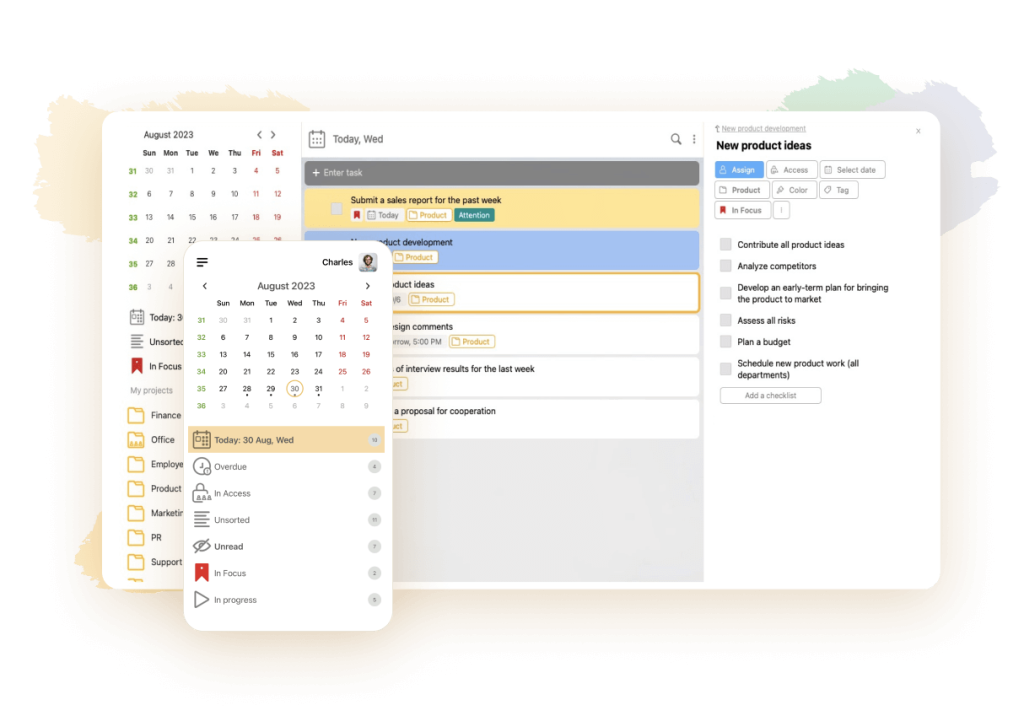
💌 Overall score: 4.8
👍 Reason to praise it: Remarkable user-friendliness
👎 Reason to criticize it: Excessive functionality for some users
🏳️ Monthly expenses: From $3.33
This calendar app Windows entirely deserves the top position in our rating. It’s an extremely powerful platform — and the calendar is just one of its numerous features. Its interface is modern and intuitive. It was developed with both professionals and private users in mind. You’ll be able to add events and to-dos in a couple of clicks as well as tag, color-code, prioritize, filter and search them. The competitive benefit of this calendar consists in the opportunity to assign numbers to weeks. For instance, if a project takes five weeks, you’ll see at a glance that you’re at the third week. You’ll be able to work with the calendar even if you go offline.
Attention: if you try to explore all the functionality of Leadertask in one go, it might seem overwhelming.
Google Calendar
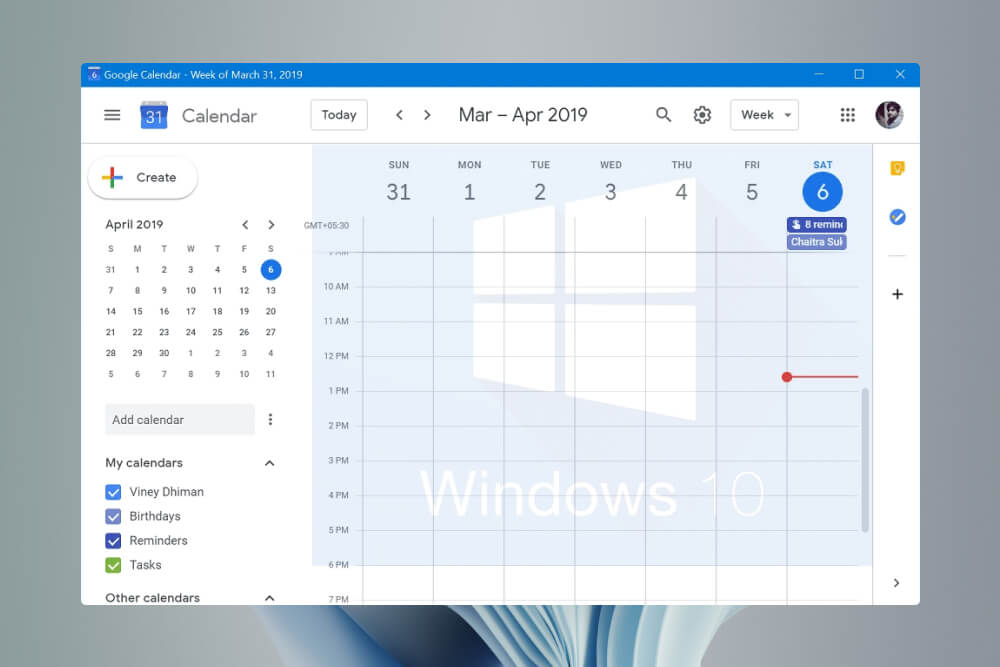
💌 Overall score: 4.7
👍 Reason to praise it: Familiar interface for regular Google users
👎 Reason to criticize it: Limited integrations with third-party solutions
🏳️ Monthly expenses: Free
Even though this product is free, its functionality can be compared with that of many of its premium counterparts. To access it, it’s mandatory to register a Google account. After you log in, you’ll be able to work with one or several calendars. Please mind that you might fail to integrate this solution with third-party calender apps because the developers want you to stay within their ecosystem. Users praise this app for its handy reminders. It will be easy for you to invite others to your events and share your content with friends, colleagues or family members.
Good Plan
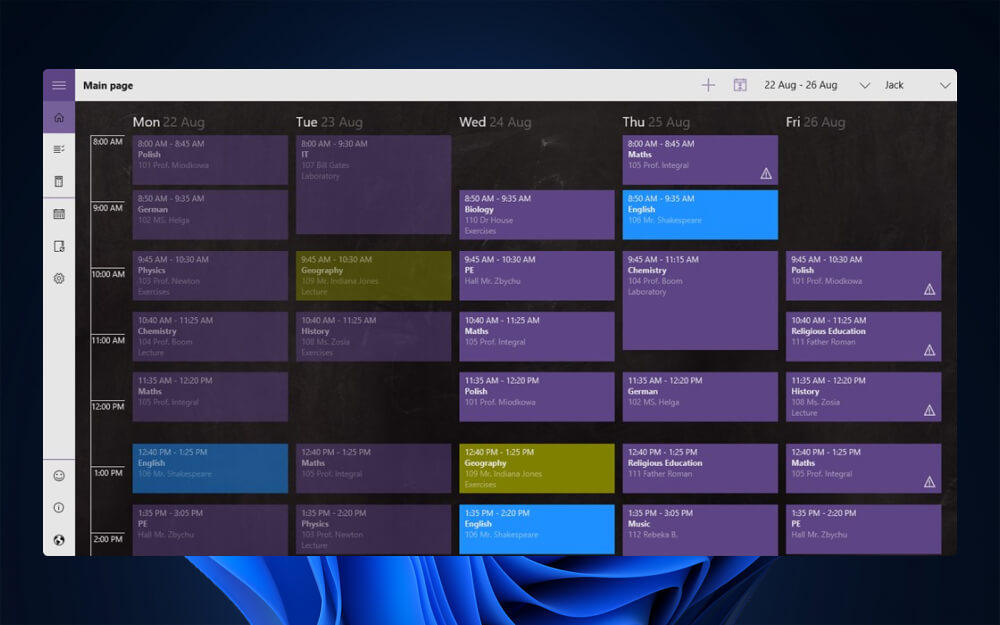
💌 Overall score: 4.7
👍 Reason to praise it: Focus on the needs of people within the educational system
👎 Reason to criticize it: Not too modern design
🏳️ Monthly expenses: Free
Its target audience is teachers, students and the latter’s parents. For teachers, it facilitates the process of preparing their schedules. For students, it simplifies time management, including both classes and homework. The app can notify you about your planned lectures and exams. It comes in handy for monitoring your grades and achievements. The default version is free and rich in features. You’ll be able to make in-app purchases to access tidbits that will make your user experience more exciting.
Good Plan has been around for over a decade – that’s why its design can seem outdated to some users. If the developers change it too drastically, they will risk losing a part of their loyal audience, which they obviously want to avoid.
My Study Life
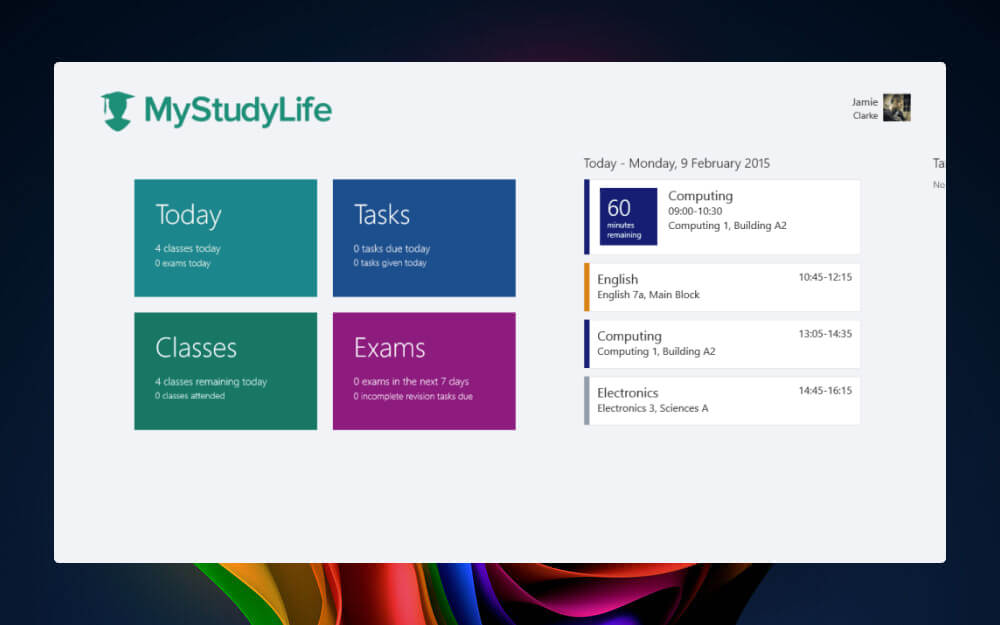
💌 Overall score: 4.6
👍 Reason to praise it: Flexibility of composing your schedule
👎 Reason to criticize it: Caters only to teachers and students
🏳️ Monthly expenses: Free
Just like the previous one, this app is spot-on for planning your education schedule – but its design looks more modern. You’ll be able to use it to plan your lectures, get ready for exams and submit your homework without delays. Teachers can benefit from it too. My Study Life enables you to edit your content very flexibly. For instance, you’ll be allowed to remove classes from your calendar during your exam weeks. Or, it will be easy for you to plan the classes that take place not every week.
Unfortunately, it’s not the best option for general business purposes.
Microsoft Outlook
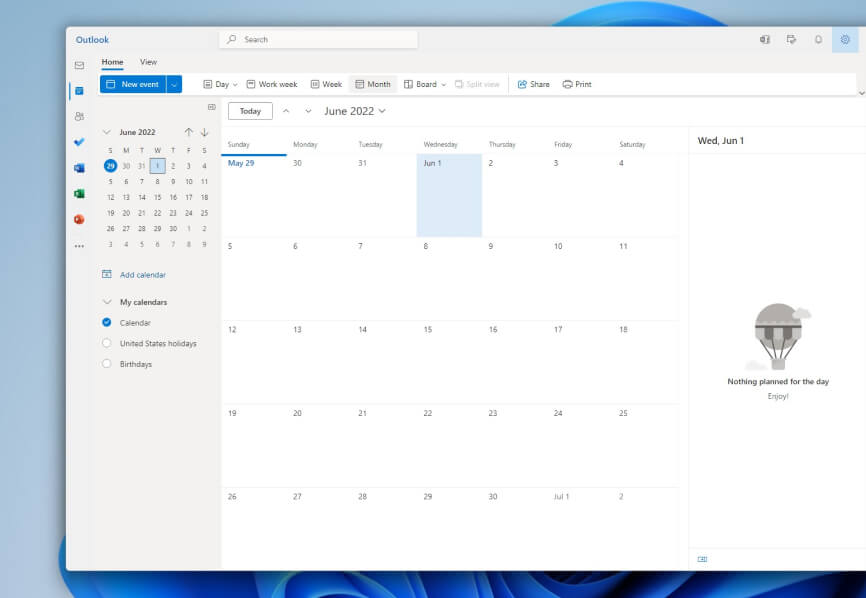
💌 Overall score: 4.6
👍 Reason to praise it: Convenience of checking your tasks and emails in one place
👎 Reason to criticize it: Unusual interface, compared to conventional calendars
🏳️ Monthly expenses: From $5.99
Outlook is an email program. Some people might get confused about its calendar functionality. But isn’t it great when you can access your contact list, emails, notes and events from one interface? Moreover, this app has several advanced features that make it stand out from the rest. It can effortlessly switch between time zones and show multiple calendars at once. To convert a calendar entry into an appointment, it’s enough to drag and drop the email. And of course, you’ll be able to share your content with others.
Efficient Calendar
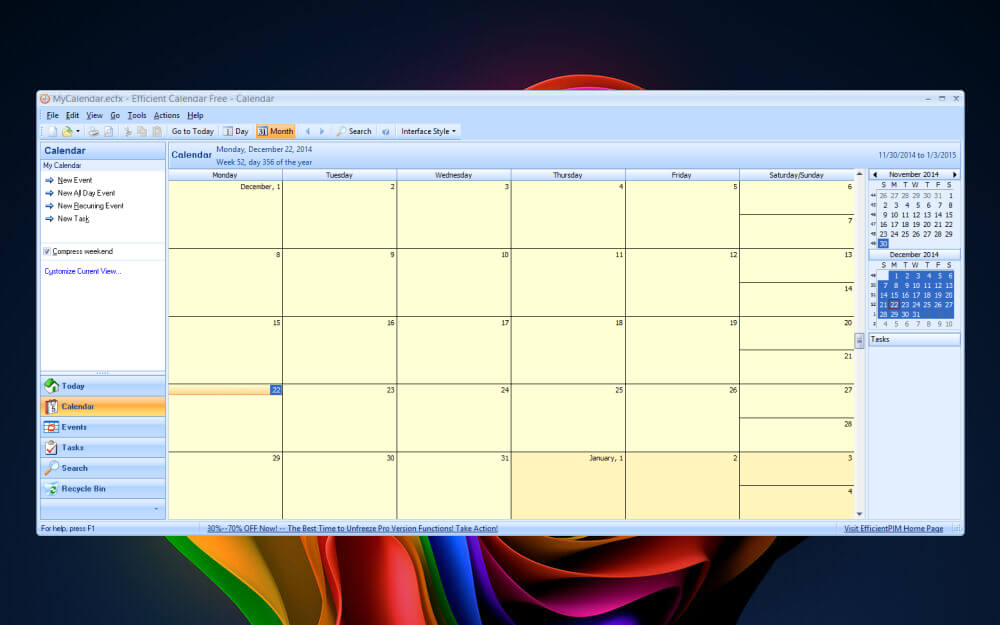
💌 Overall score: 4.6
👍 Reason to praise it: Automated national holidays import
👎 Reason to criticize it: Lack of a monthly subscription
🏳️ Expenses: From $27.96
This calendar is simple and cute. It lets you choose from multiple themes, each with its distinct color palette, and switch between various calendar views. The navigation bar is customizable too, which isn’t always the case with many competitor apps. It will be convenient for you to add new items to your schedule, set reminders, prioritize your to-dos and remove completed ones. The cherry on top is that the app enables you to automatically import the dates of major national holidays (this feature is relevant only for selected countries).
As for the drawbacks, there is no monthly subscription. The only way out is to pay the full sum upfront, which is not too cheap. Besides, this product is not interactive – you’d fail to attract a third party to your event.
WinCalendar
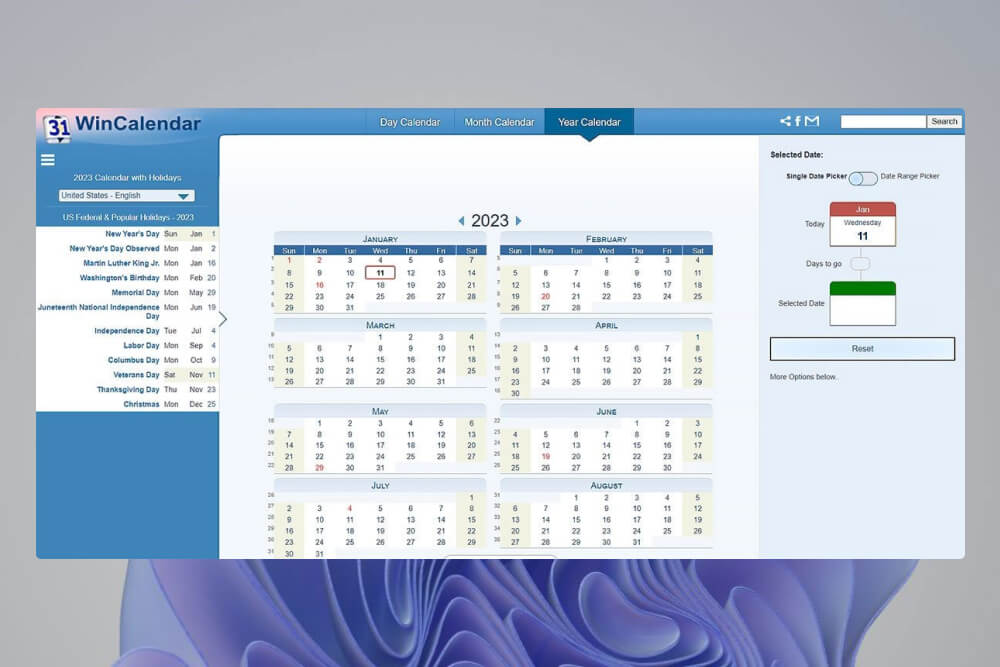
💌 Overall score: 4.5
👍 Reason to praise it: Support for printable calendars
👎 Reason to criticize it: Lack of a monthly subscription
🏳️ Expenses: $32
This calendar enables you to plan your schedule manually as well as import data from many third-party solutions, including calendars and emails. You’ll be able to create your weekly and monthly schedules in Word or Excel formats, customize their layouts and print them. To save you time and effort, the app offers free ready-to-use templates. Such an approach is great for people who don’t enjoy getting used to new apps but have experience in handling the most popular Office products.
The functionality of the free version is limited and many features are available only in demo mode. To upgrade to premium, be ready to pay the full price of the license upfront.
Mine Time
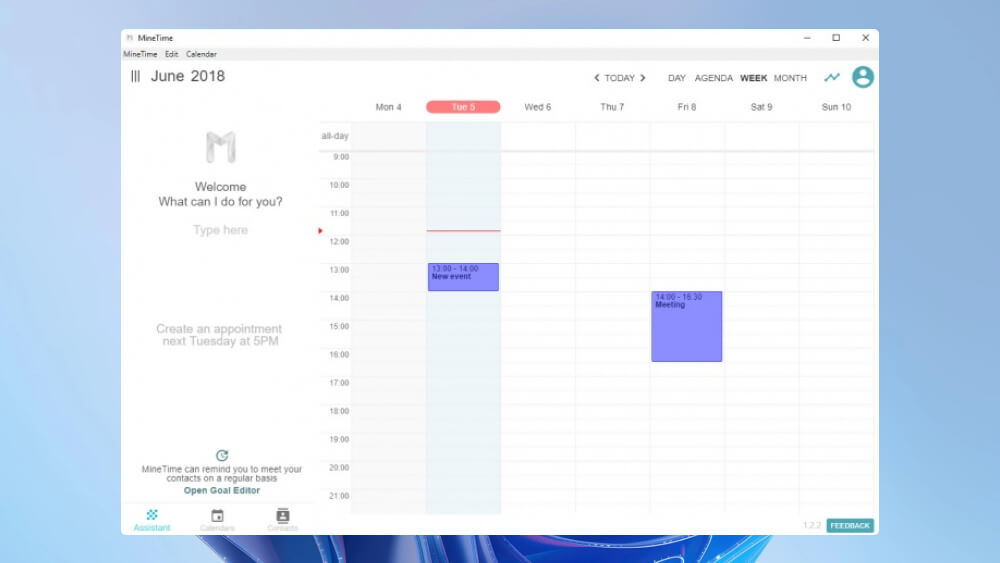
💌 Overall score: 4.5
👍 Reason to praise it: AI assistance
👎 Reason to criticize it: Needs time to improve and develop
🏳️ Monthly expenses: Free
This app can integrate with multiple calendars so that you pull data from there. After you edit the imported content in Mine Time, it will get updated in the synced calendars too. Here, you’ll find all the basic functionality that you can expect from an app in its niche. Plus, there is a meaningful competitive edge – that is, AI.
The research project focused on the integration of AI in Mine Time is underway and by no means finalized. You’d fail to reap all its benefits on your first day of using the app. AI will need time to explore your tastes and habits. After that, it will help you plan your time more efficiently. You’ll be able to analyze your productivity and detect your busiest periods.
Mail and Calendar
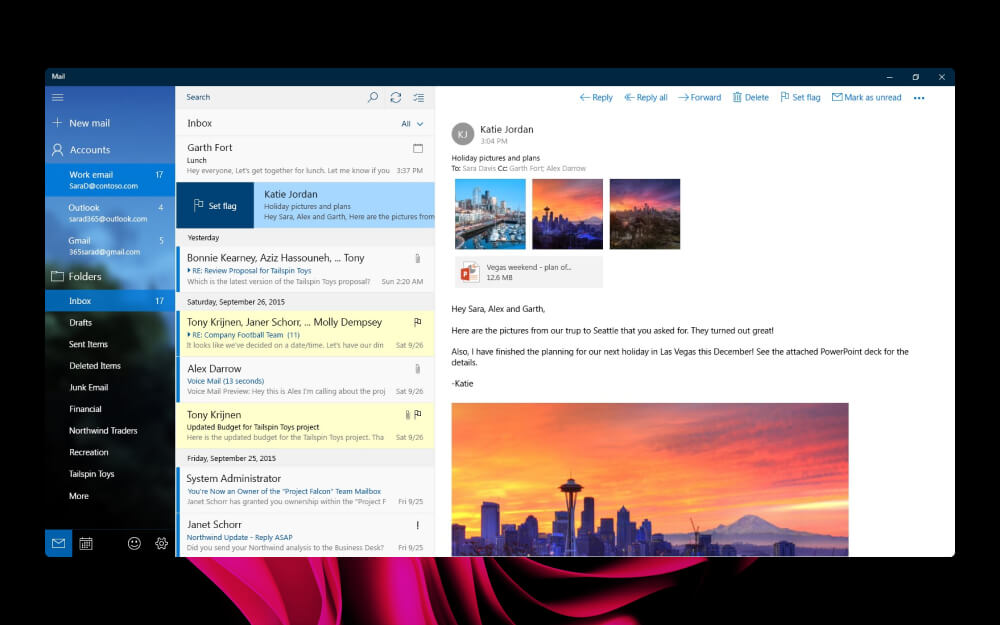
💌 Overall score: 4.5
👍 Reason to praise it: Ability to access it from many different accounts
👎 Reason to criticize it: Lack of the wow-effect in the calendar part
🏳️ Monthly expenses: Free
It’s a Microsoft product, which comes as a surprise to some users. It’s not included in the Office package, that’s why it remains away from the limelight. This app is lightweight and free. You’ll be able to access it not only from your Office 365 account but also from Gmail and other alternatives.
The email part of the app boasts several cutting-edge features. For instance, you can manage your inbox using touch gestures. When composing an email, you won’t have to launch Microsoft Word because its functionality is available right in the app – including adding images and tables to your texts.
The navigation bar enables you to promptly switch to the calendar. Unfortunately, this part of the app is not too rich in features. You’ll be able to plan your agenda, switch between different views and organize meetings. This calendar can suit both private individuals and busy professionals – but you shouldn’t expect anything sensational from it.
Chronos Calendar
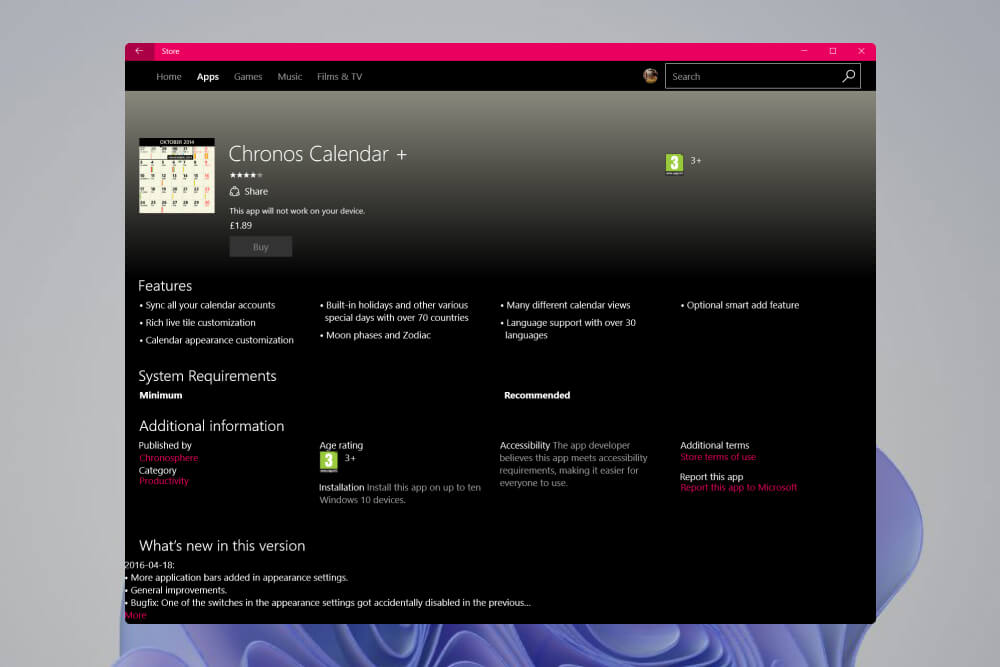
💌 Overall score: 4.5
👍 Reason to praise it: Touchscreen and gestures support
👎 Reason to criticize it: Desktop view resembles the mobile one too much
🏳️ Monthly expenses: From $2.64
It’s another lesser-known tool from the Microsoft ecosystem. At first sight, it might look confusing on the screen of a computer or laptop. Its interface would much better fit the narrow vertical display of a mobile device.
Except for this flaw, it’s a worthy product. Its design is customizable, with a dark mode. It offers a touchscreen and supports gestures. To manage your schedule items, you’ll be able to drag and drop them as well as benefit from the smart add feature. Chronos allows you to pull data from multiple third-party calendars and switch between different viewing formats. It lets you check non-Gregorian calendars, Zodiac, Moon phases and special dates across over 70 countries.
Thunderbird
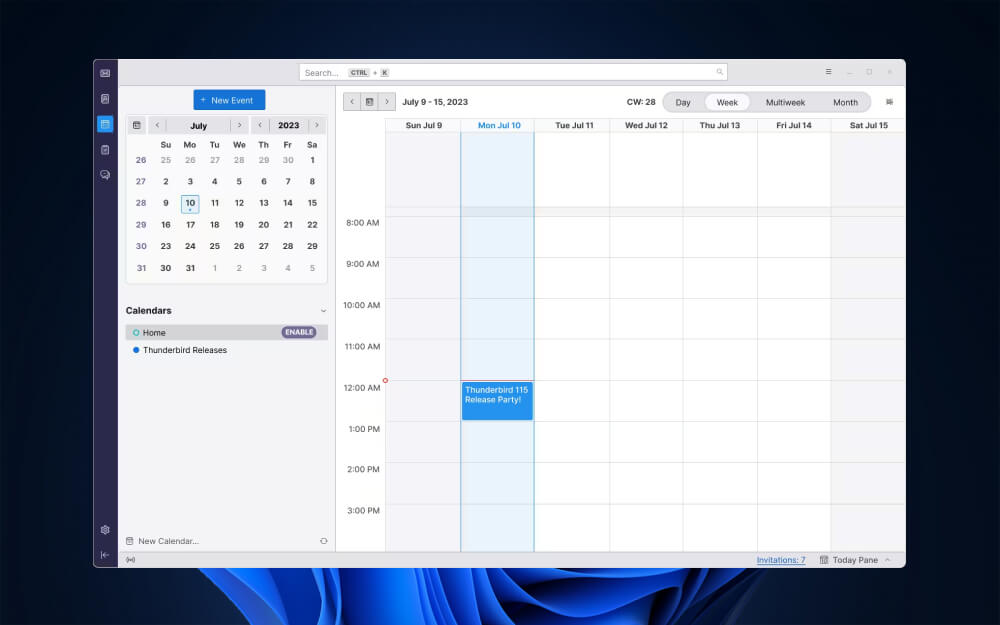
💌 Overall score: 4.4
👍 Reason to praise it: Open-source concept
👎 Reason to criticize it: Outdated interface
🏳️ Monthly expenses: Free
The Thunderbird brand might be not as huge as Microsoft – but it has its ecosystem and loyal audience too. There is an email client and a calendar that integrates with it. The interface looks not too modern – but the app itself is developing rapidly thanks to being open-source. Anyone interested in it can enhance its code or design as well as share their ideas with others so that they implement them. The calendar supports multiple viewing formats. The process of managing your content will require minimal effort. You’ll be able to categorize your schedule items, such as birthdays or important calls, and add notifications to your events. Thunderbird allows you to invite others to your meetings and subscribe to public calendars.
My Calendar
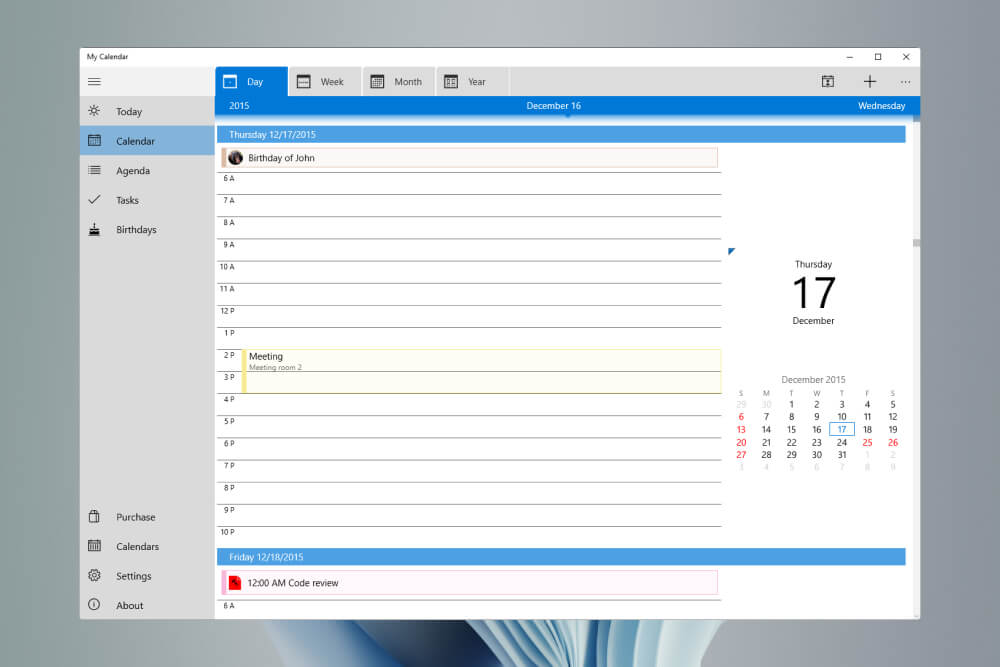
💌 Overall score: 4.4
👍 Reason to praise it: Ease of use
👎 Reason to criticize it: Ads in the default version
🏳️ Monthly expenses: Free
This one is genuinely easy to use. The calendar interface is customizable and allows you to switch between multiple viewing formats. There is a dedicated calendar for special events.
This product is free. However, its default version features ads that might turn off some users. To stop seeing them, you’ll be able to make an in-app purchase. The other available types of purchases will let you manage your tasks more efficiently, grant you access to alternative calendar views and benefit from an advanced version of a birthday calendar. These premium features have little in common. It’s great that you can select only those that you need and won’t have to overpay for the rest.
Vimcal
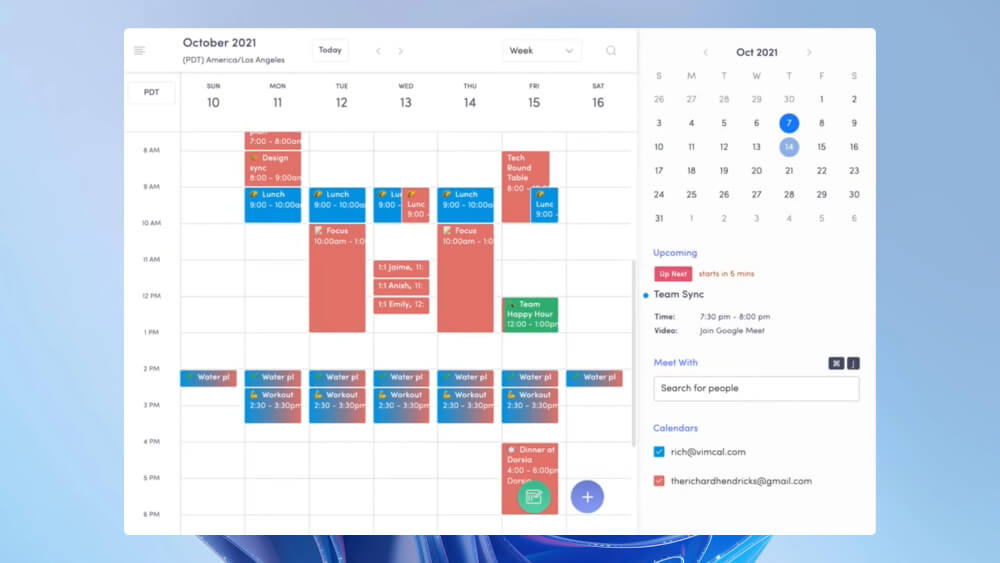
💌 Overall score: 4.4
👍 Reason to praise it: Opportunity to indicate when you’re free and share these time intervals with others
👎 Reason to criticize it: Limited functionality of the free version
🏳️ Monthly expenses: From $12.50
Its interface looks modern and all of its pages load fast. You can split your agenda into two parts: professional (blue) and private (red). To boost your user experience, you can use shortcuts – for instance, to create events or indicate the time intervals when you aren’t busy. When a third party sees when you’re available, they will be able to create an event for you and invite you to it. If you’re planning to travel to different time zones, the app can adjust your schedule so that you’ll never get confused again.
Cron
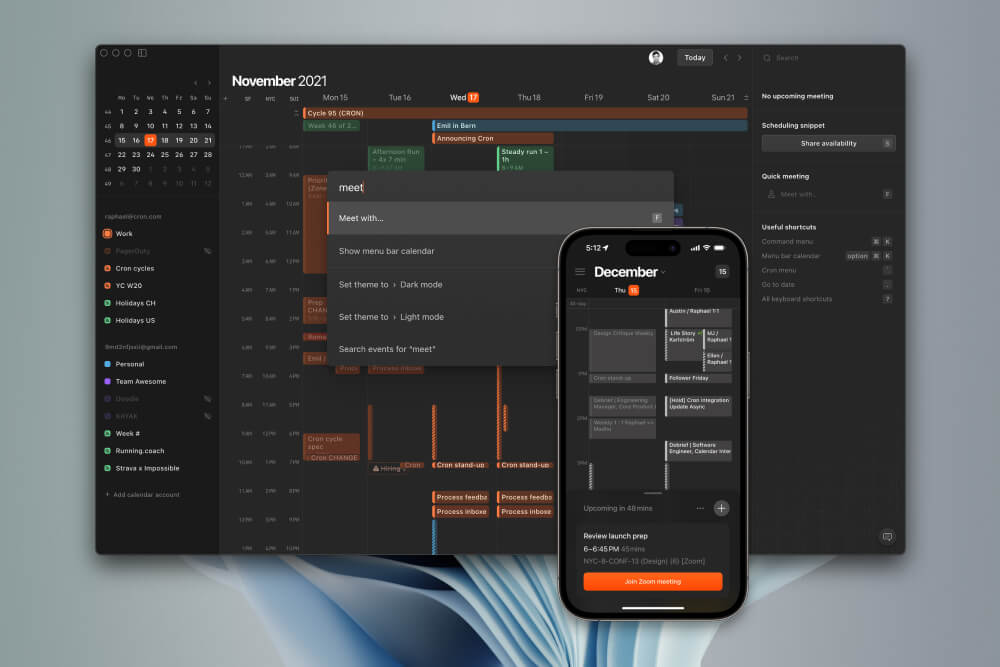
💌 Overall score: 4.3
👍 Reason to praise it: Ease of using shortcuts
👎 Reason to criticize it: Not too suitable for private individuals
🏳️ Monthly expenses: Free
Its target audience is professionals and groups but not private individuals. Its interface is sleek and modern. Shortcuts simplify the process of using the app. If you add too many events to your schedule, the interface can become cluttered and the fonts can be too small.
Morgen
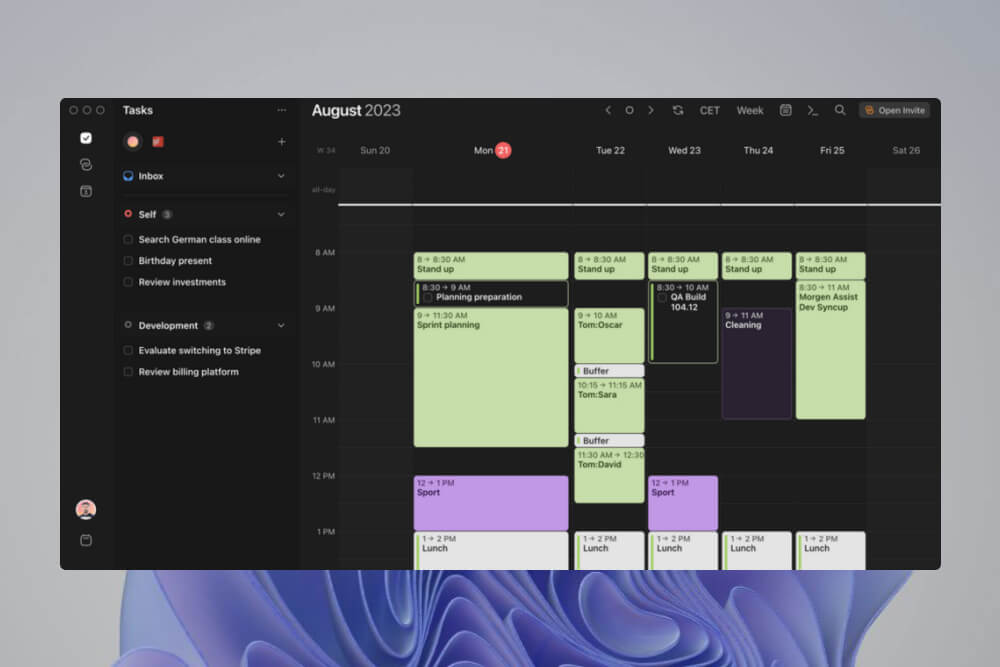
💌 Overall score: 4.3
👍 Reason to praise it: Smooth integration with other scheduling solutions
👎 Reason to criticize it: Focus on managing events but not tasks
🏳️ Monthly expenses: From $6
This one deserves praise for its well-thought-out onboarding experience. After you join it, you’ll be required to connect it to the calendars, task managers and video conferencing solutions that you already use. Most alternatives won’t ask you to do that. Then, you should specify your timezone and day. By default, the color palette of the app will be dark. The calendar itself might look a bit cluttered – but the to-do list on the left is much more visually appealing.
Morgen boasts a handy time-blocking feature. It offers custom views, custom tags and helpful notifications. It will help you get rid of duplicate content in your schedule. However, mind that it’s focused on managing events but not tasks.
Fantastical
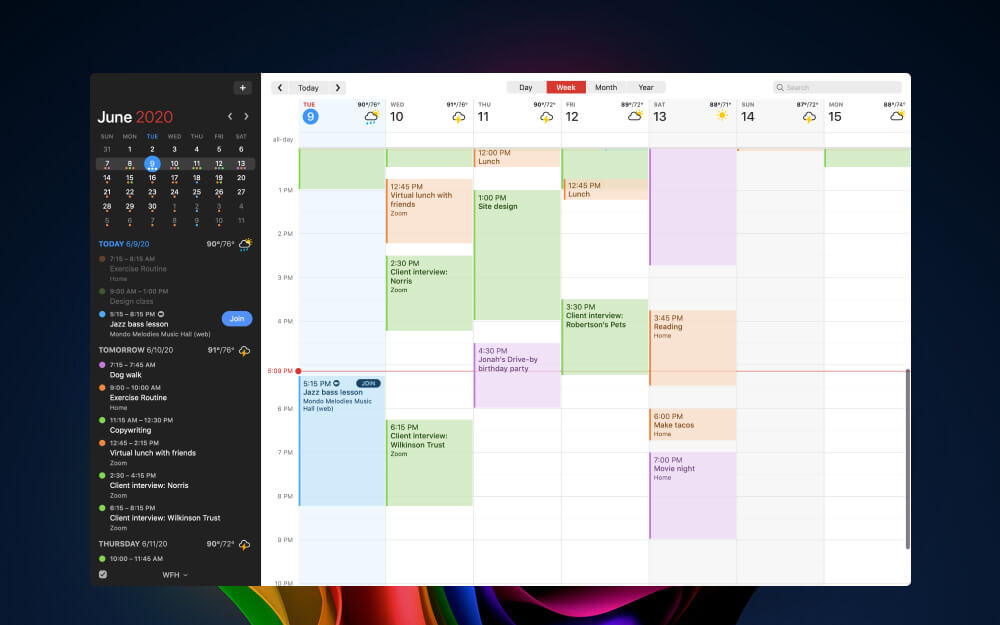
💌 Overall score: 4.3
👍 Reason to praise it: Ability to remain relevant for over a decade
👎 Reason to criticize it: Slow speed of upgrades
🏳️ Monthly expenses: From $4.75
It saw light in 2011 in the form of a menu bar app. After that, it has evolved considerably. Back then, one of the factors that made people fall in love with it was natural language processing – a feature that not too many competitors could boast. Fantastical amassed its initial audience years ago. Many users remain loyal to it regardless of all the more modern alternatives – and you might be curious to try it too. You’ll be able to switch between different viewing formats, benefit from event templates and attach files to your schedule items.
On the flip side, the developers of this app don’t introduce upgrades as frequently as the teams behind some of the alternatives.
Event Calendar
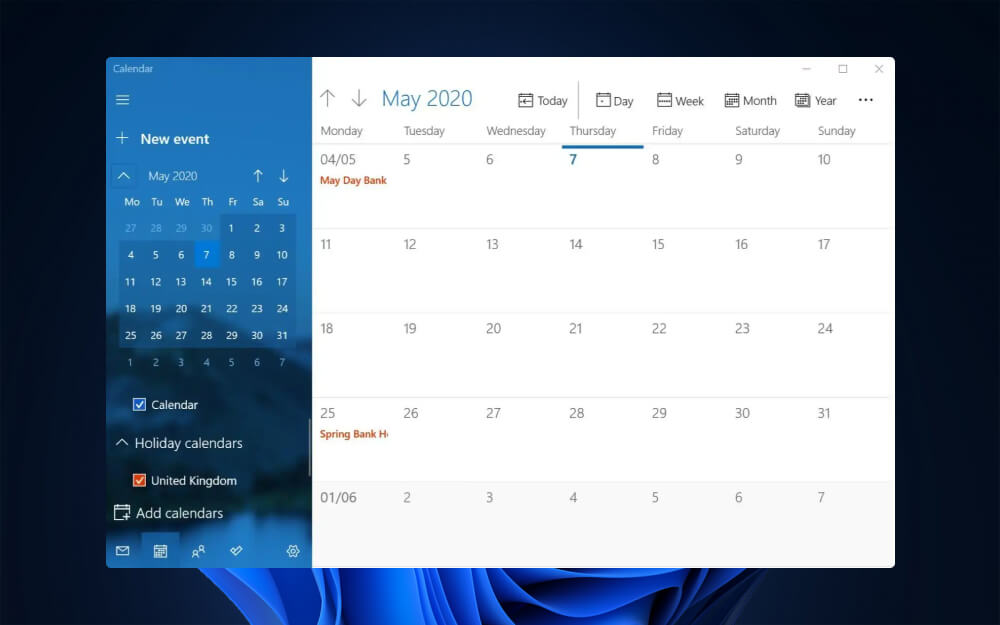
💌 Overall score: 4.3
👍 Reason to praise it: Focus on the professional needs of event organizers
👎 Reason to criticize it: High prices for the most powerful plans
🏳️ Expenses: From $39
This solution differentiates considerably from the others on our list. It’s not a personal agenda planner – but software for professionals who sell tickets for events. You can create a calendar, link it with your sales system and add it as a widget to your website. Even if you don’t ask the guests to pay for the entry, you can rely on this app to manage the schedule and attendees. This tool also comes in handy for people who conduct various types of classes, such as yoga gatherings.
Final Thoughts
A calendar app that you install on your Windows computer can become the daily organizer for your private and business affairs. It can save you a lot of time and make you more organized. The available solutions differ greatly in their pricing and functionality. We believe LeaderTask deserves to be called the best Windows calendar app because it’s incredibly user-friendly and available offline.