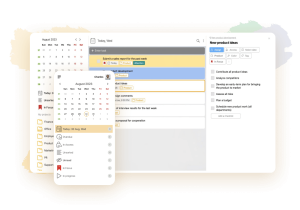15 Top To Do List Apps for Windows
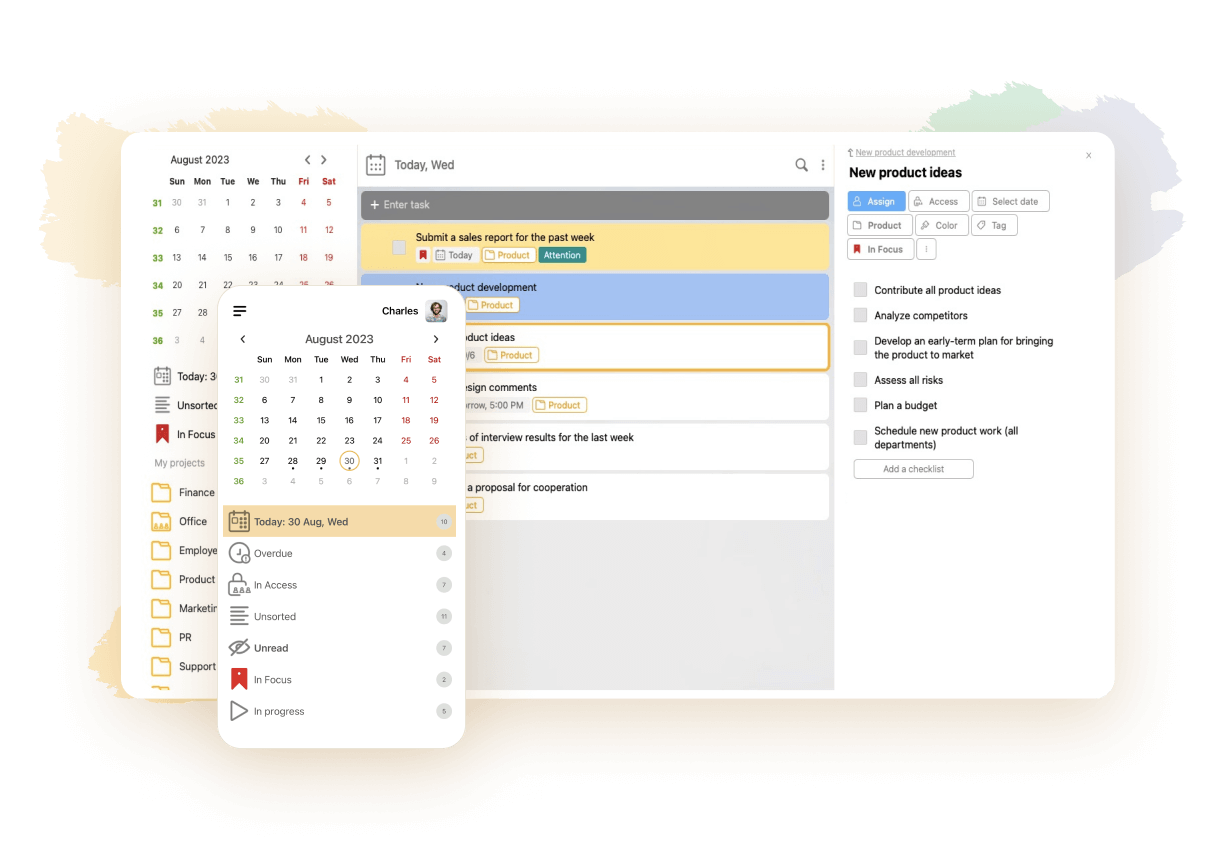
A to-do list app is a solution that lets you compose lists of tasks and track their completion. It’s a good time management tool that can boost your private and professional productivity. Many apps offer advanced functionality, such as attaching files to tasks, collaboration opportunities or even habits tracking. In this article, we’ll tell you about the best solutions that you can install on a computer or laptop with the Windows operating system. Some of them are available as freeware and others charge a subscription fee. Some are rather simplistic while others are suitable for handling complex projects at work. Hopefully, this information will help you select the top option for your needs and budget.
1. LeaderTask
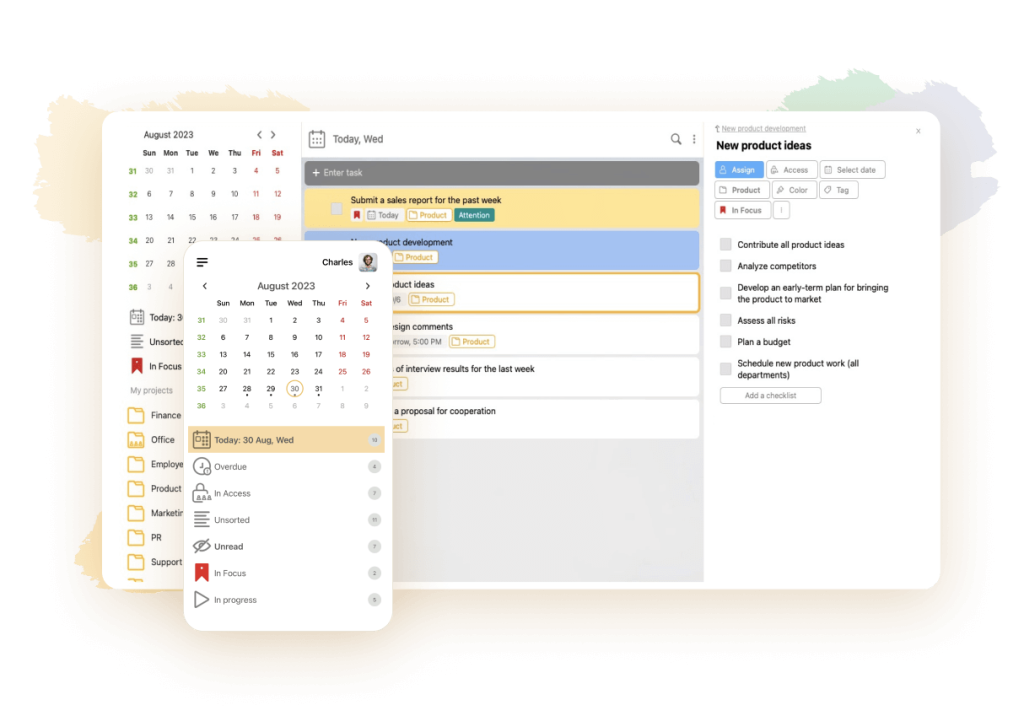
💌 Customer reviews: 4.8
🏴 Free version: 3-day trial
🏳️ Paid version: Starting with $2.18 per individual per month
👍 Coolest feature: Offline availability
👎 Biggest drawback: Its functionality might seem too complex to some users
This one lets you create an unlimited number of tasks, divide them into subtasks, flexibly modify their settings, sort them, make them recurring and compose lists of tasks. You’ll be able to create a new task inside the app by simply forwarding an email to it. If you use Mozilla Firefox, you can also use widgets to create tasks — all you need to do is install the extension. LeaderTask can send notifications and reminders to you: the former come into play when a change occurs and the latter prevent you from forgetting important things.
Feel free to combine tasks into projects and share them with the other team members. You’ll be able to collectively discuss tasks right in the app, comment on them and attach documents to them. The app allows you to assign different roles to users and distribute tasks accordingly. It will be convenient for you to monitor the progress of each member with the help of productivity metrics and task completion graphs. All the functions will remain available when you go offline.
At first sight, the LeaderTask functionality can seem excessive for a private user — but the learning curve is shallow. To sum up our impressions, we’d like to call it the best to do list app for Windows.
2. Todoist
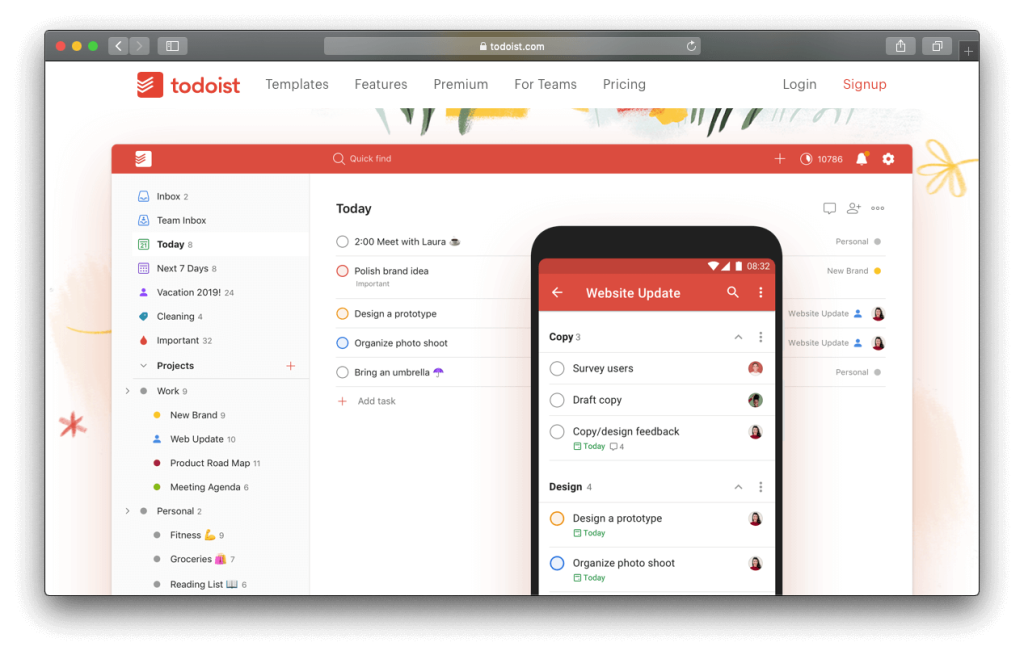
💌 Customer reviews: 4.6
🏴 Free version: Yes, for up to 5 active projects and 5 guests
🏳️ Paid version: Starting with $4 per individual per month
👍 Coolest feature: Ability to handle multiple projects at one
👎 Biggest drawback: Limited functionality of the free version
Its interface can look a bit simplistic. But when you start digging deeper, you’ll discover that Todoist is powerful and rich in features. It lets you create tasks, label and filter them, set deadlines and combine tasks into projects. You’ll be able to save projects as templates, clone and archive them. Todoist will automatically remind you about the upcoming due dates. Its built-in productivity tool enables you to monitor your daily and weekly progress. It should be convenient for you to track your efficiency with karma points. This app nicely synchronizes with various platforms.
Todoist is perfect for collaborative efforts and juggling multiple projects simultaneously. But to appreciate it to the max, it’s necessary to upgrade to the paid version.
3. Amazing Marvin
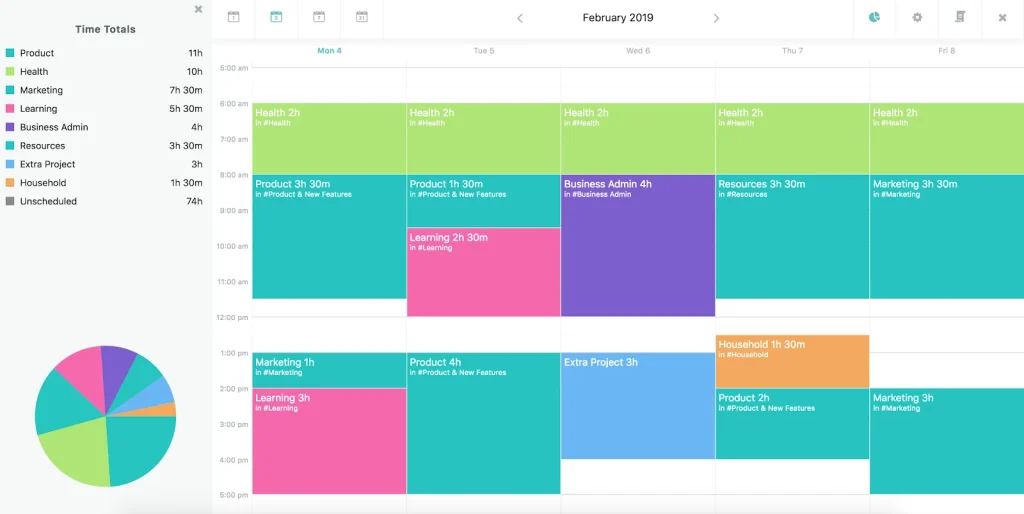
💌 Customer reviews: 4.6
🏴 Free version: 30-day free trial
🏳️ Paid version: Starting with $8 per individual per month
👍 Coolest feature: Focus mode that lets you concentrate on one task
👎 Biggest drawback: Lack of a free plan
To get started, you’ll need to introduce yourself to this app. There is a short survey to reveal your expectations, needs and productivity challenges. Then, you can benefit from a comprehensive guide on the app’s functionality. Its structure is very complex but not cluttered. You can create tasks, make them recurring and turn them into projects or categories. Amazing Marvin enables you to assign priorities for each task, estimate its time limits, set deadlines and add notes.
When juggling multiple tasks, you might get prone to distractions. In this case, open a task in the full-screen mode and temporarily block the others. To boost your productivity, you can use the built-in habit tracker and Pomodoro counter. Amazing Marvin allows you to set high-level goals and comes up with strategies to enhance your organization.
The biggest shortcoming of this product is the lack of a free plan — but there is a 30-day free trial.
4. TickTick
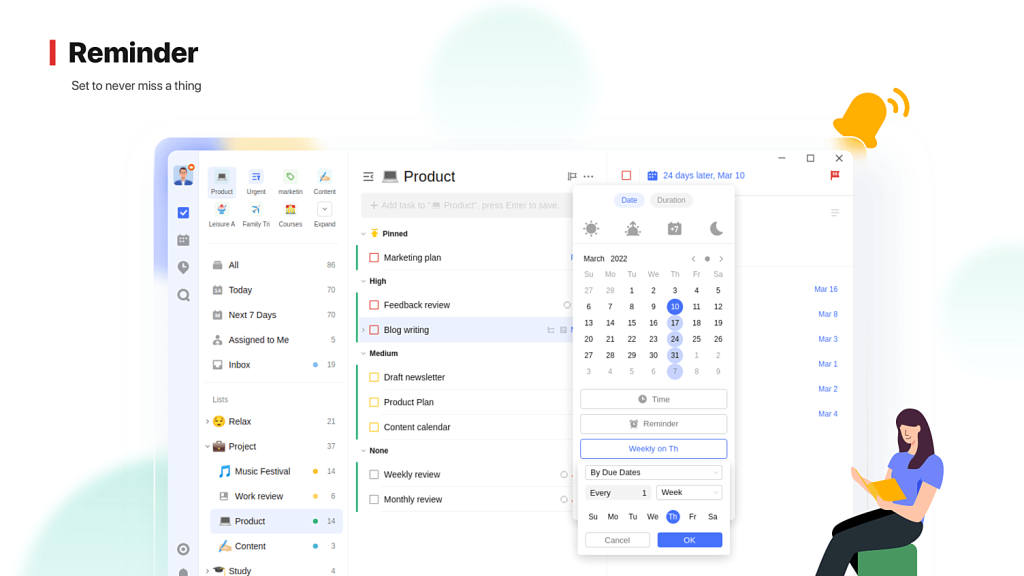
💌 Customer reviews: 4.6
🏴 Free version: Yes
🏳️ Paid version: $35.99 per year
👍 Coolest feature: Widgets for Windows
👎 Biggest drawback: Lack of reminders and calendar view in the free version
Just like the previous option, this one has a deceptively simple interface and powerful functionality. You can group tasks into categories, set deadlines, add tags and use filters. You’ll be able to convert tasks into notes and back again, divide them into subtasks and make them nested. If you don’t need a list of tasks anymore, archive it — and if you realize you want to check it once again, unarchive it. TickTick features a Pomodoro timer and a habit tracker. It integrates with Outlook, Google and other third-party solutions. You’ll appreciate the native Windows widgets — such as the sticky note one, calendar view or task list. It’s one of the best tools for juggling multiple projects.
The key flaw of this app is that you need to upgrade to premium to make the most of it.
5. Monday.com
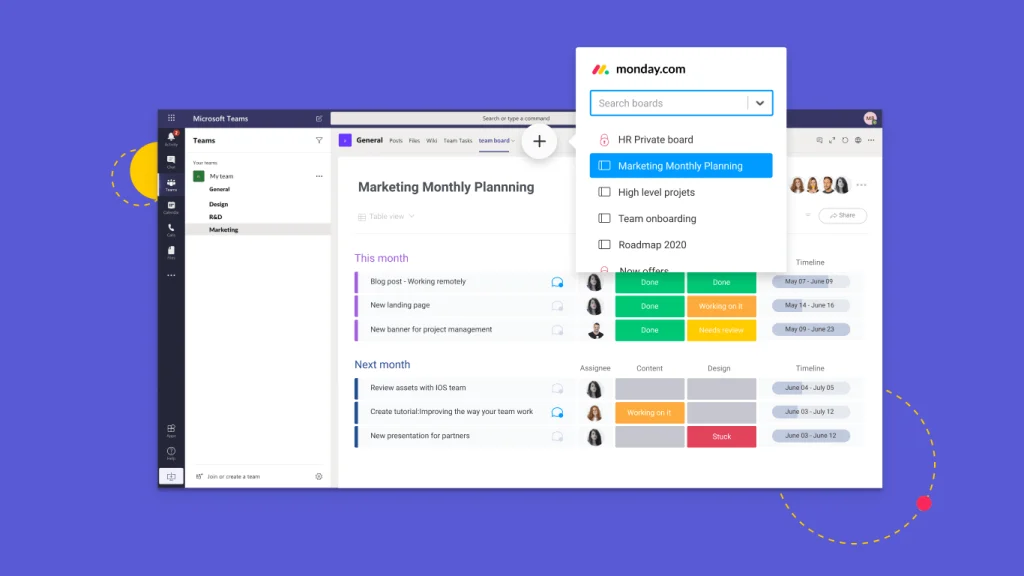
💌 Customer reviews: 4.5
🏴 Free version: Yes, with 5 GB of storage and 2 users
🏳️ Paid version: Starting with $8 per individual per month
👍 Coolest feature: Pre-built templates for various niches
👎 Biggest drawback: The process of adding subtasks is not too intuitive
Consider this one if you appreciate flexible task management and regularly collaborate on tasks with your colleagues. The interface is clean and selected features are color-coded. You can benefit from time tracking, custom reports and drag-and-drop functionality. You’ll be able to switch between various visual formats, such as table, chart, form and Kanban. There is a map view for location-based projects. Monday.com features pre-built templates for HR, design, marketing and other niches. It integrates with various third-party solutions, such as Google Drive, Dropbox, Microsoft Teams and others. It comes in equally handy for big and small teams and is optimal for handling complex projects.
It’s not so easy to find flaws with this app — but they exist. The developers could have improved the process of adding subtasks.
6. ClickUp
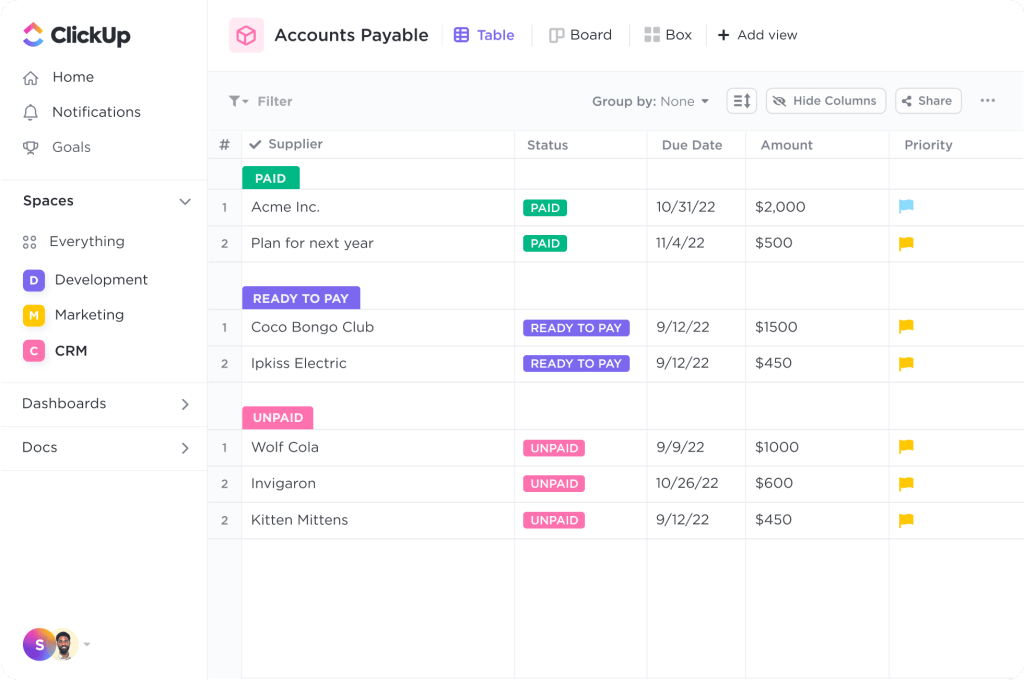
💌 Customer reviews: 4.5
🏴 Free version: Yes
🏳️ Paid version: Starting with $9 per individual per month
👍 Coolest feature: Flexible customization
👎 Biggest drawback: Substandard reporting features
It’s a powerful and versatile app, perfect for business. It allows you to manage your time and tasks and collaborate with colleagues in real time. It will be easy for you to create, search and filter tasks, add comments to tasks and resolve them, import files from third-party apps and track your time. You’ll be able to drag and drop items, build charts and customize your reports. It’s enough to make one click to assign several tasks to a user. ClickUp integrates with many other apps and features templates for different professional niches.
As for the drawbacks, a private individual can find the functionality of this app excessive. Plus, its reporting features are not as user-friendly as what some competitors offer.
7. Notion
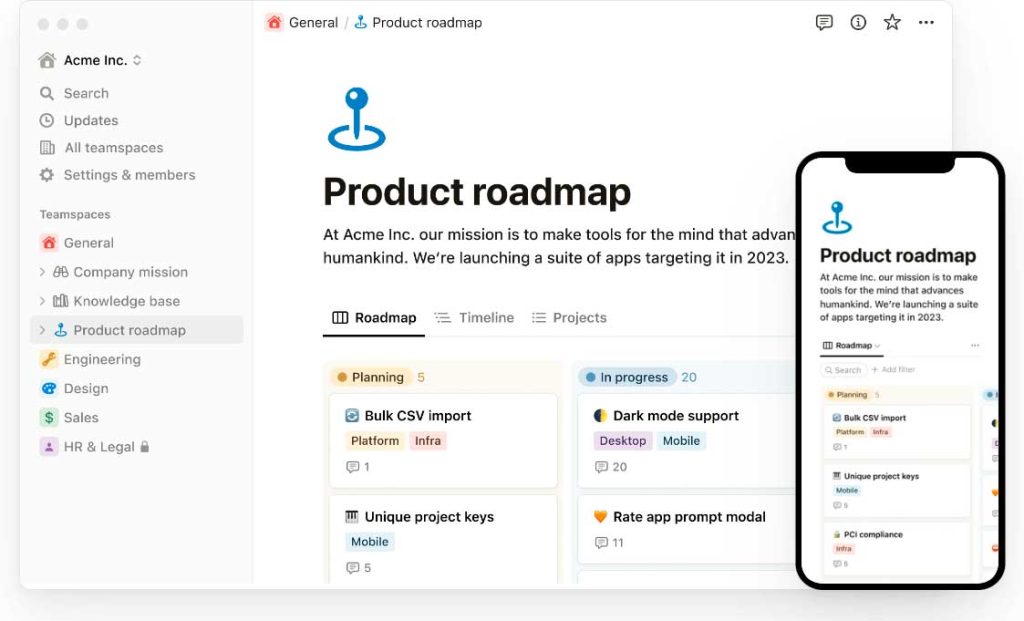
💌 Customer reviews: 4.5
🏴 Free version: Yes and a 30-day free trial
🏳️ Paid version: Starting with $8 per individual per month
👍 Coolest feature: Pre-built templates for different spheres
👎 Biggest drawback: Not too intuitive navigation
It’s much more than a checklist tool. Instead, it’s a full-fledged work management app that supports real-time collaboration. There are many view formats to choose from — such as list, calendar, timeline, gallery, table and Kanban. You can drag and drop items, create custom reports, track time and use built-in spreadsheets. There are templates for users from different professional spheres. This app can send you notifications via email, push or third-party apps. Notion integrates with databases and over 50 popular solutions — among them Figma, Slack and Dropbox.
On the flip side, you might struggle to find the necessary feature at the first attempt. The navigation leaves a bit to be desired.
8. WeekToDo
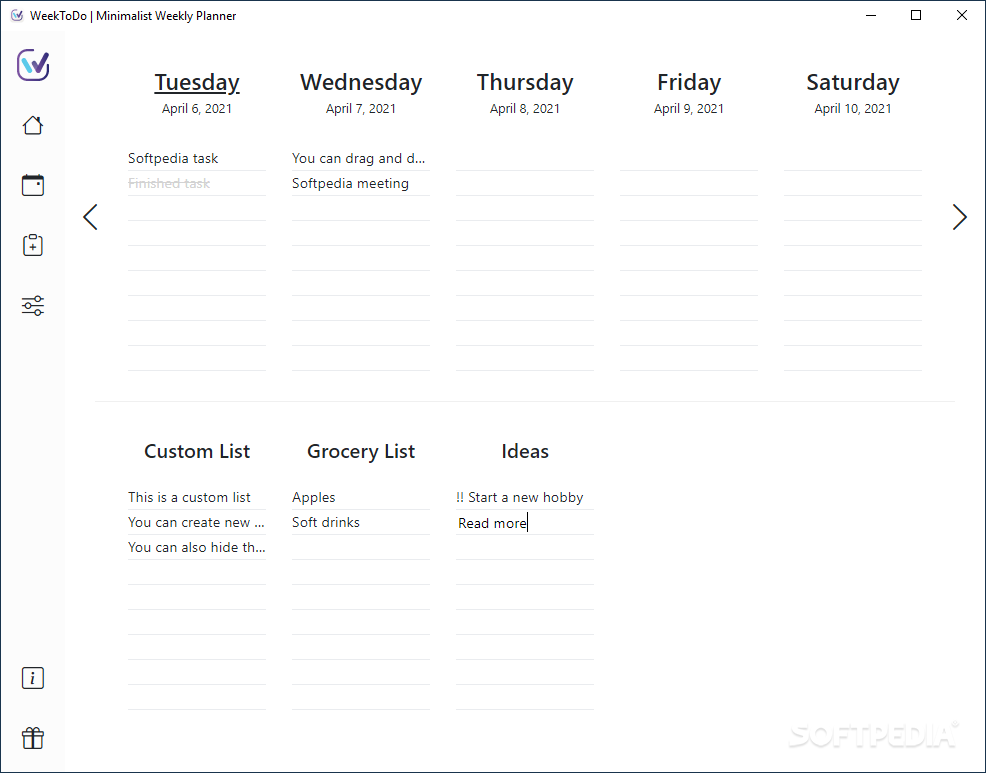
💌 Customer reviews: 4.5
🏴 Free version: Yes, it’s an open-source product available to anyone
🏳️ Paid version: No
👍 Coolest feature: Focus on completing tasks
👎 Biggest drawback: Lack of cross-device synchronization
Many organizer apps enable you to create visually appealing lists. Only selected software solutions genuinely motivate you to complete tasks. WeekToDo is focused on completion. Its interface is rather basic and lacks fancy settings — but at least you can switch between the light and the dark mode. Feel free to create custom task lists and arrange them by day of the week. Move the tasks, color-code them and set time limits and alarms for them. Make tasks recurring, divide them into subtasks and add descriptions to them.
Unlike many alternatives, WeekToDo lacks a mobile version. If you want to transfer data from it to your smartphone, you can do it manually. Automated synchronization is impossible. You’ll be able to export and import data from the web version of the app to your desktop to create backups.
9. Sleek
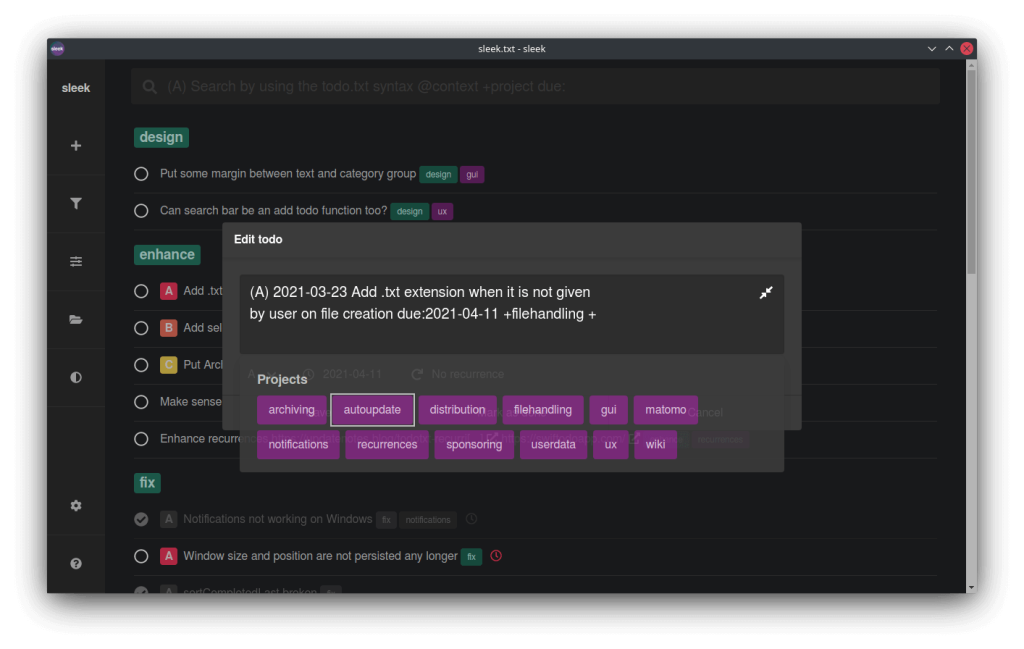
💌 Customer reviews: 4.4
🏴 Free version: Yes, it’s an open-source product available to anyone
🏳️ Paid version: No
👍 Coolest feature: Opportunity to keep all your tasks in a single text file
👎 Biggest drawback: Limited visualization, text-only approach
To create a task, it’s enough to type in a single text command. You can indicate the priority and the deadline for each task, specify its context or the project that it belongs to as well as add a description and recurrence interval. The app will help you with formatting. You’ll be able to split tasks into several documents, search for them and filter them. Sleek enables you to switch between the dark and light themes. It lets you customize selected aspects — such as notifications and prioritization.
As for the drawbacks, the text-only approach might fail to inspire users who value fancy visualization. Another challenge is the lack of cross-gadget synchronization. If you wish to use Sleek from your smartphone, you’ll need to install a mobile client and let it access your tasks-related data from a cloud.
10. Lunatask
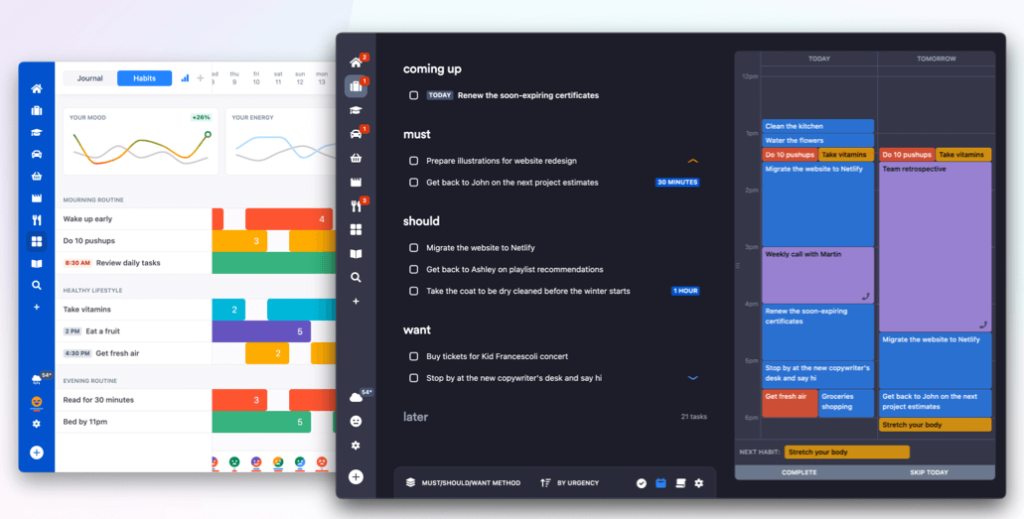
💌 Customer reviews: 4.4
🏴 Free version: Yes
🏳️ Paid version: Starting with $6 per individual per month
👍 Coolest feature: Goal-oriented task management
👎 Biggest drawback: Excessive add-ons
This app has a curious concept. You can group your todos in lists called Areas of Life and set goals for each area. Add tasks to goals and monitor your progress in the area with the help of a visual bar. All the conventional task-related functionality is present: setting deadlines, estimating durations, making recurring tasks, taking notes and so on. Besides, there are many add-ons that competitors’ apps lack. For instance, you can review your old tasks through the backlog, switch to Kanban, benefit from the Must/Want/Should method and prioritize tasks through the Now/Later workflow. You’ll be able to track your habits and mood and use a journal.
Multiple extra features make Lunatask stand out from the other apps in its niche. However, some users find them overwhelming and excessive.
11. Microsoft To Do
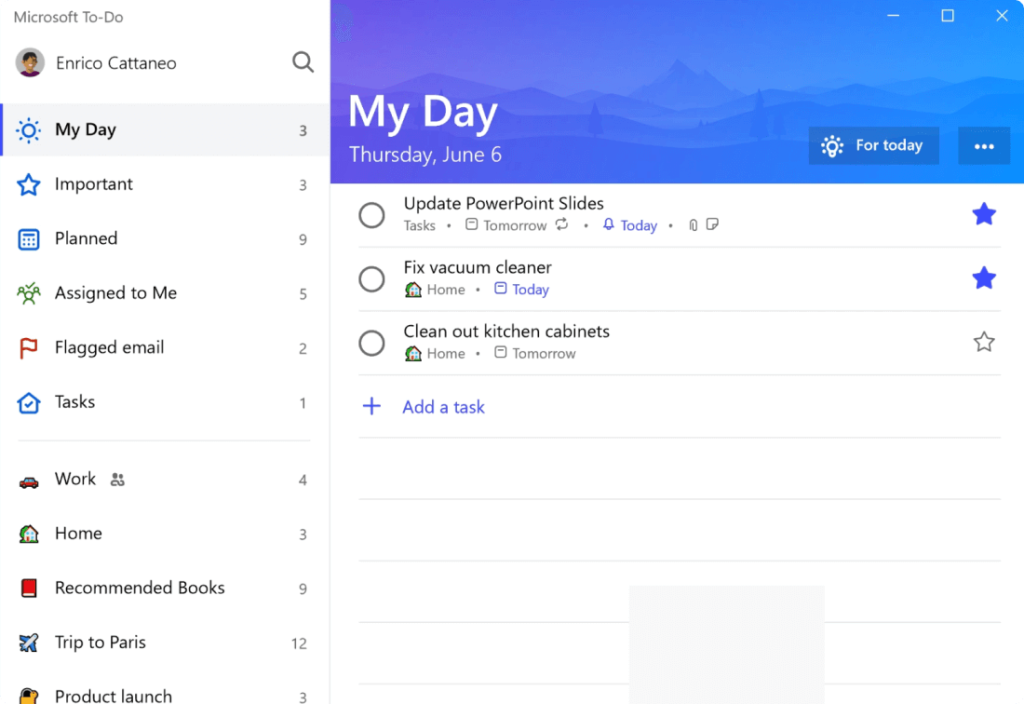
💌 Customer reviews: 4.4
🏴 Free version: Yes, it’s the only possible way of using the app
🏳️ Paid version: No
👍 Coolest feature: Integration with other Microsoft products
👎 Biggest drawback: Limited customization opportunities
If you have Windows 11, this app is built into it and you don’t need to download it. You can create lists, add custom icons to them, set deadlines and view your tasks for each date. The My Day view system is sleek and user-friendly. To collaborate with others, feel free to assign tasks, share lists and control the collective progress through the intuitive interface. You can easily integrate this application with other Microsoft products and third-party solutions.
On the flip side, the customization opportunities are limited. The default functionality is pretty decent — but without any particular wow effect.
Apps for Making Notes That You Can Use as a Desktop to Do List
The solutions that we described above vary in their functionality. Some are extremely rich in features. Others are rather basic and don’t confuse their audience with excessive add-ons. In this part of our article, we’d like to recommend four programs that were originally designed to put notes — but each of them can also double as a simple to-do manager.
12. Obsidian
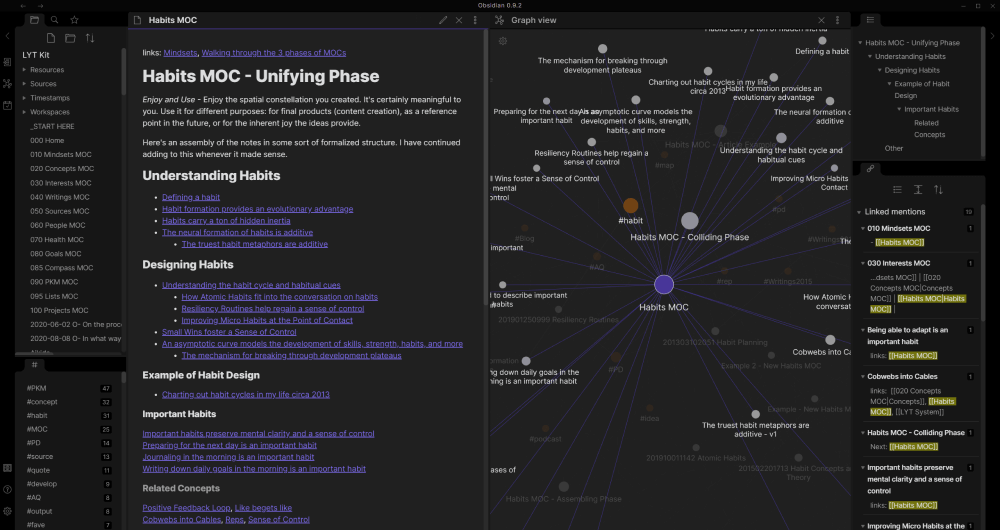
💌 Customer reviews: 4.6
🏴 Free version: Yes, for individuals
🏳️ Paid version: $50 per business user per year
👍 Coolest feature: Customization opportunities and add-ons
👎 Biggest drawback: Optional paid synchronization
It’s the most advanced complex app for notes that can double as a desktop task list. It lets you save notes as text documents in a folder and manage them in nested folders. You’ll be able to link notes, which comes in handy for interconnected projects. To check the connection between the notes, you may switch to the graph view. There is a whole ecosystem of add-ons for Obsidian. For instance, you can integrate it with ChatGPT, embed videos or switch to the Kanban view.
This app deserves criticism for its paid syncing feature. But you can avoid it and carry out synchronization through a cloud storage of your choice.
13. Microsoft OneNote
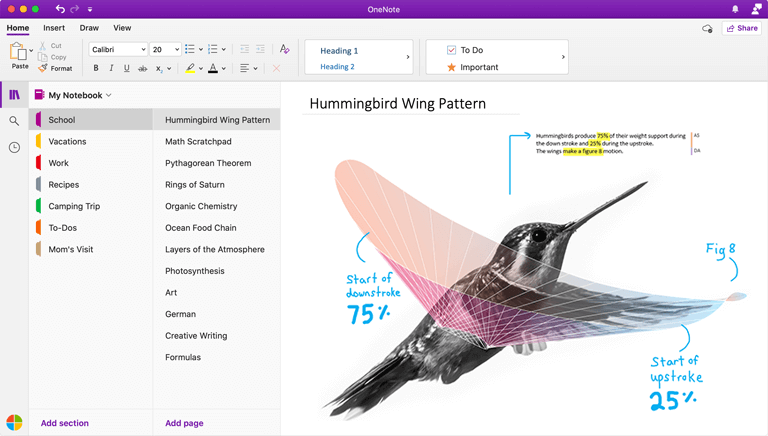
💌 Customer reviews: 4.5
🏴 Free version: Yes, with 5 GB of free storage in Microsoft OneDrive
🏳️ Paid version: $69.99 per year — it’s not the price of OneNote but that of the full Microsoft 365 package
👍 Coolest feature: Impressive free version
👎 Biggest drawback: The in-built version of this app in Windows 10 is not too powerful
Are you familiar with Microsoft Office apps? If yes, you’ll feel at home as soon as you open OneNote. Its interface and logic are typical of this developer. You can start typing or doodling on any part of the page. You’ll be able to add images to your texts.
OneNote easily doubles as a to do list for computer. It allows you to create an unlimited number of notebooks and break them into sections. To organize the information, you can divide notes into sub-pages. You’ll be able to search notes, content inside the notes and even data inside the documents that you attach to your notes.
This app is by default present in Windows 10 — but you shouldn’t expect top performance from it. To benefit from the full functionality of the product, you’d better download it from scratch.
14. Simplenote
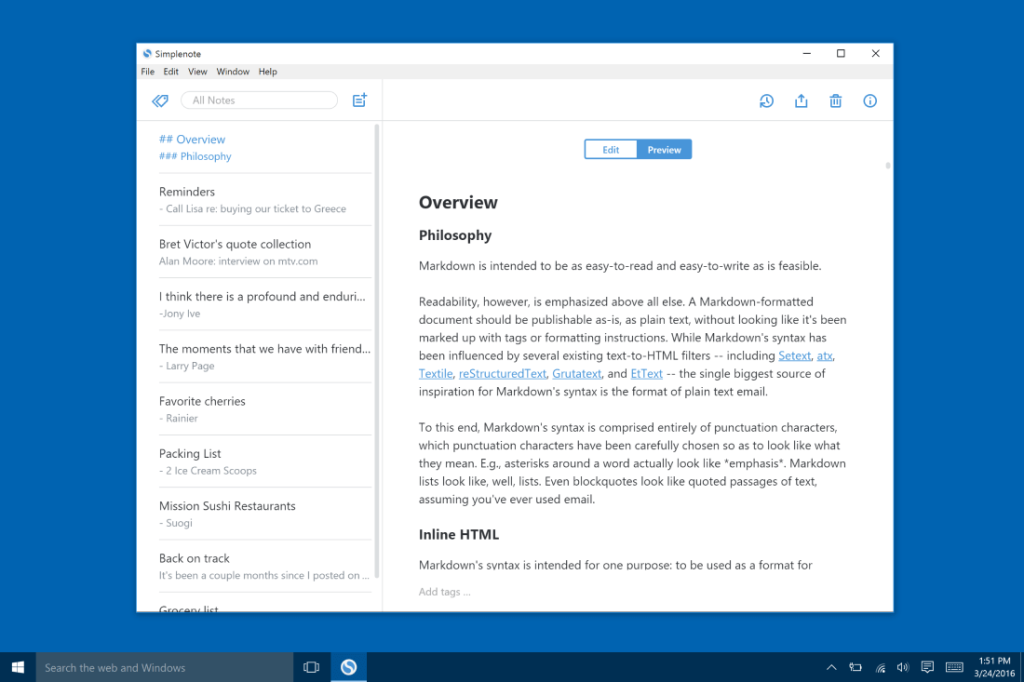
💌 Customer reviews: 4.3
🏴 Free version: Yes
🏳️ Paid version: No
👍 Coolest feature: Simplicity
👎 Biggest drawback: Lack of advanced functionality
As its name suggests, this app is genuinely simple. Depending on your tastes and needs, you can perceive it either as an advantage or a disadvantage. It’s a digital analog of a paper notebook where you can quickly scribble down your thoughts and plans. It’s impossible to add pictures of attach files to notes. However, there are tags and the search function. Plus, the app supports cross-platform synchronization. The last argument in its favor is that it was created by Automattic — the business that invented Tumblr and WordPress.
15. Joplin
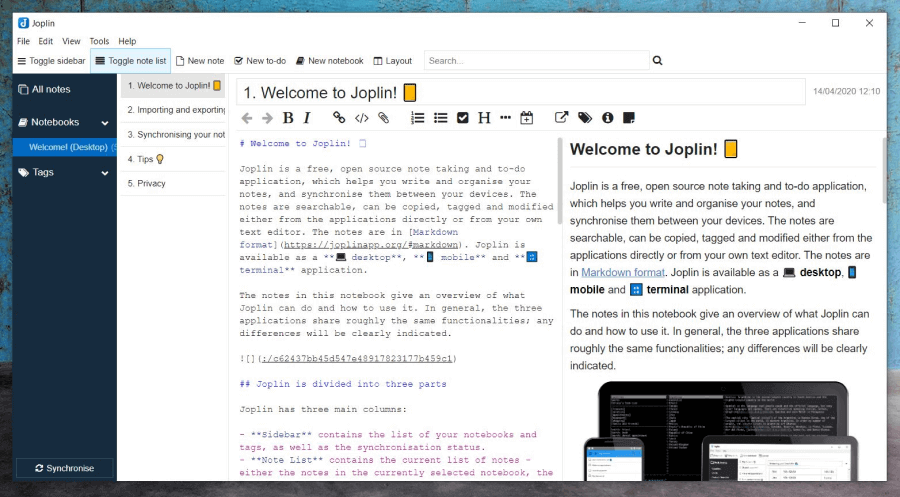
💌 Customer reviews: 4.3
🏴 Free version: Yes
🏳️ Paid version: Starting with $2.5 per individual per month — but if you want to sync Joplin with other devices, be ready to pay from $5 per month for the cloud version
👍 Coolest feature: It’s open-source
👎 Biggest drawback: Paid synchronization
The fact that this app is open-source means enhanced security. Your notes will be stored on your device — and not on a server that belongs to a third-party company. It’s not necessary to sign up — it’s enough to download Joplin and begin to type. The interface is simple and conventional for this type of product. To edit the text, you can choose between Markdown and a rich text editor. If you prefer the former, it will be more convenient to open the saved notes in other apps. The selection of tools includes tags and the web clipper to clip articles that you found online.
The main challenge is synchronization. To perform it, you can use any cloud service, such as OneDrive or Dropbox. The second way out is to pay for Joplin Cloud to get a seamless experience.
Final Thoughts
If you want to better manage your time and tasks, consider installing a checklist app for Windows. Such solutions are available in multiple varieties that differ in their price, functionality and design. If you’ve never tried apps of this sort before, start with the most basic ones that allow you to take notes, tag and filter them. More advanced alternatives enable you to collaborate with other users, assign tasks, track time and perform many other functions. If you don’t know which app to choose, consider LeaderTask. It should be a safe bet for both private and corporate users. LeaderTask boasts an intuitive interface and an extensive range of features. You’ll be able to use it even when you’re offline. This app offers real-time collaboration opportunities so that all of your team can stay on the same page and complete tasks on time.