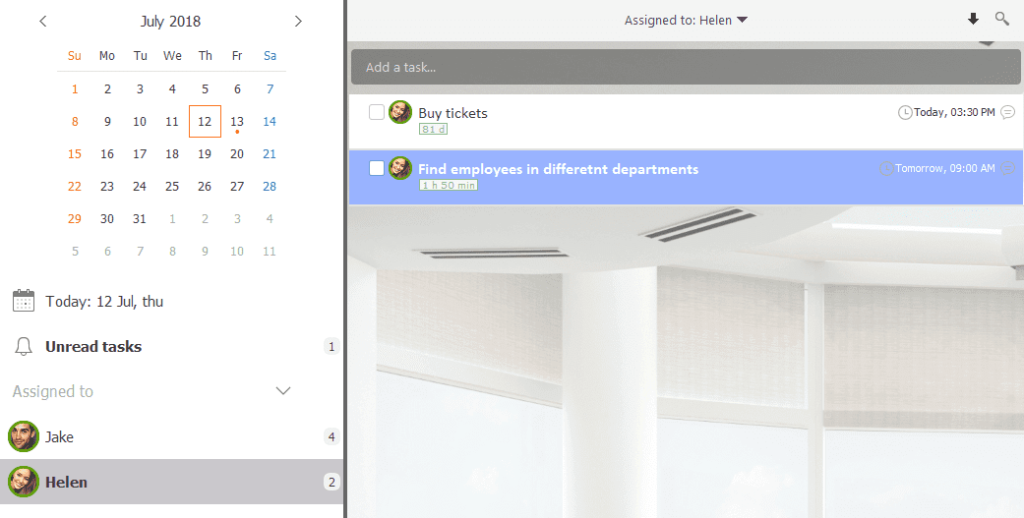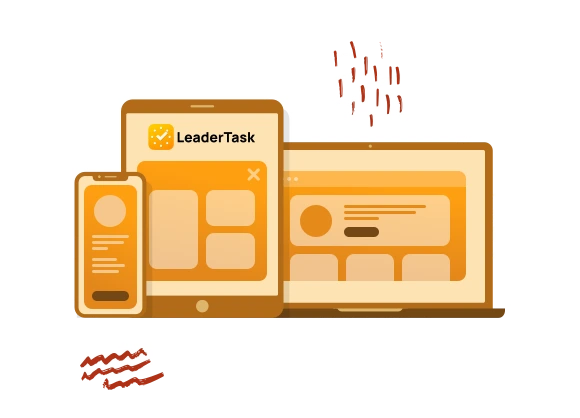You can assign tasks to your employees in LeaderTask.
So you will not forget what and whom you assigned. And employees will not forget what is assigned to them.
Add employees to LeaderTask
Create the account for each employee:
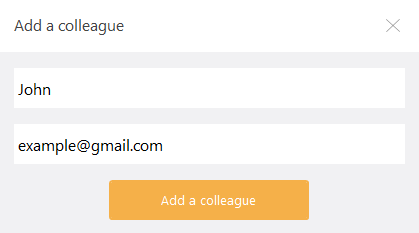
After that the email with the login and the password for LeaderTask will be sent to the employee.
Employees will be displayed in the navigator:
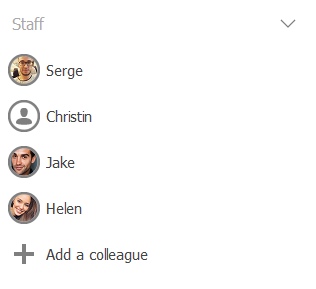
Check that each employee entered LeaderTask
The program is available for Windows, Mac, Android, iPhone, iPad.
Assign your first task
Right-click on the necessary employee and select “Assign the task”.
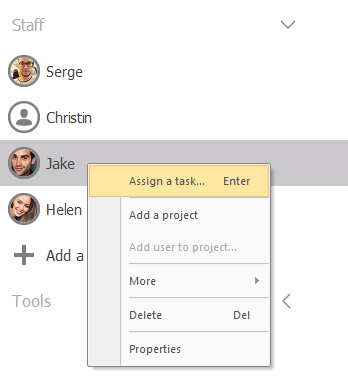
Enter the name of the task and the deadline
It is also possible to enter the detailed description of the task in the field under the name:
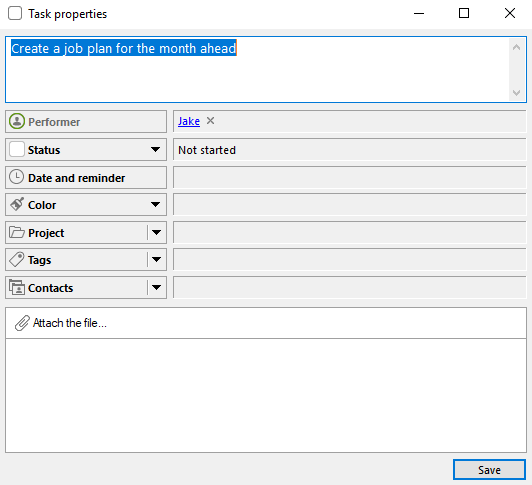
In the navigator the section “Assigned by me” will appear. In this section employees with your assignments are displayed. If to click on the employee, then all assignments will be displayed:
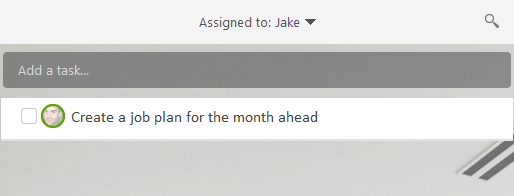
Create the to-do list for the employee
Add new assignments. It is possible to break difficult assignments into more small-sized.

Assign tasks to other employees
In the navigator press the “Assign the task” button, select other employee and enter the text of an assignment. In the section “Assigned by me” the new employee will appear.
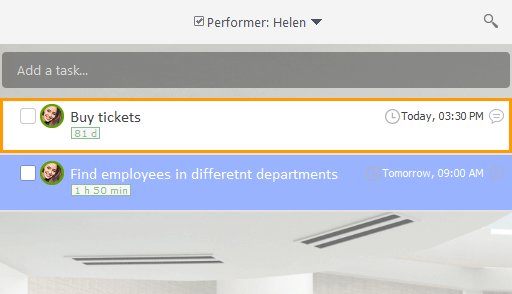
Carry all discussions on the job in the built-in chat
In each task there is a chat. There you can communicate with the performer: to write specifications to the task, to give advices, to clarify the reasons of tightening of deadlines, to answer questions, to request the intermediate results.
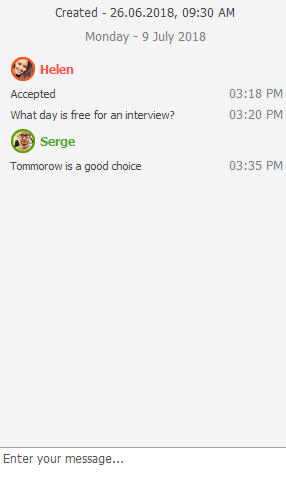
Regularly review of the assigned tasks
If the employee updates any task (for example, will finish it, will attach the file or will write the comment), then the name of the employee will be highlighted in bold by an outline. Also the specific task which is updated will be selected.