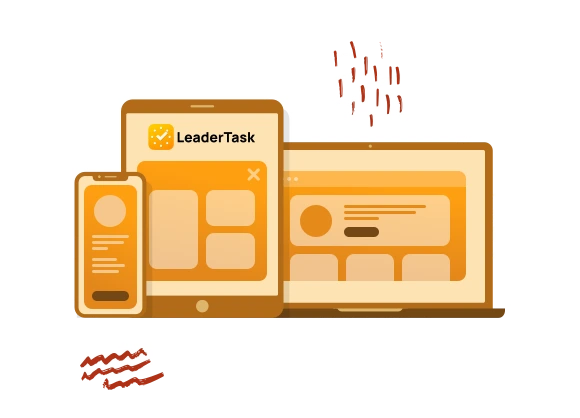By means of LeaderTask you will be able to create the schedule for a day. And it’s not important how many time your affairs occupy. It can be large affairs lasting several hours or small-sized tasks for 10 minutes.
Let’s open the daily planner:
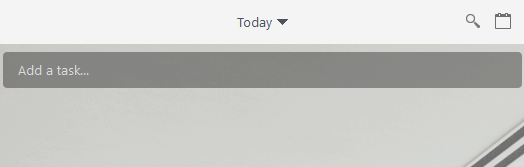
Here is it:
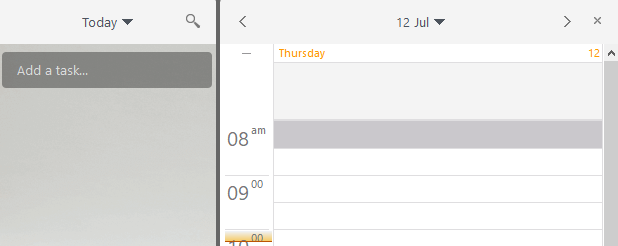
Double click and enter the name of task:
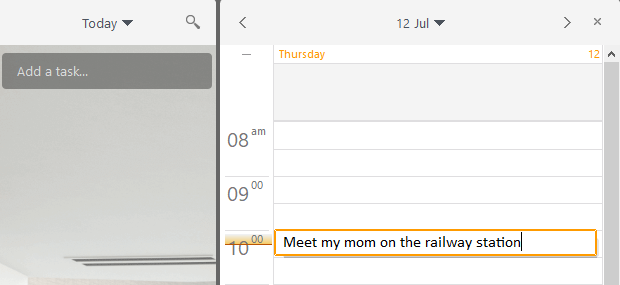
Done!
In the same way we fill up the remained time:
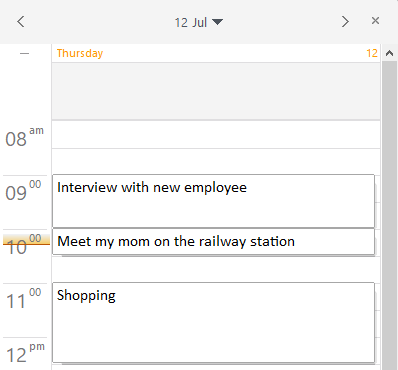
Tasks can be moved for other time: just drag them by the left mouse button.
If to click the task, then small squares on top and below will appear. Swipe them and change business duration:
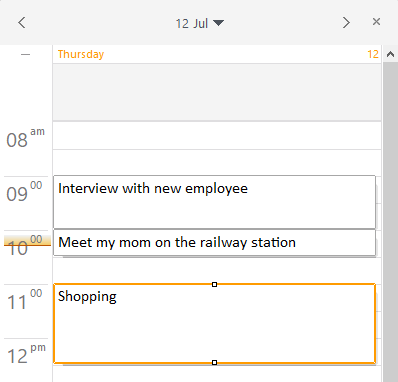
If you have a set of small-sized cases, you can bring closer a time line and each cell will represent not half an hour, but several minutes any more. Right-click on a column with time and select the necessary scale:
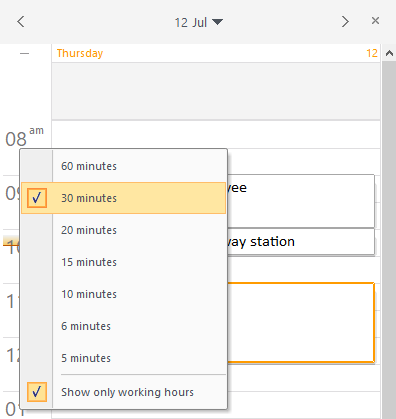
Here is how the schedule will look if to select cell volume 15 minutes:
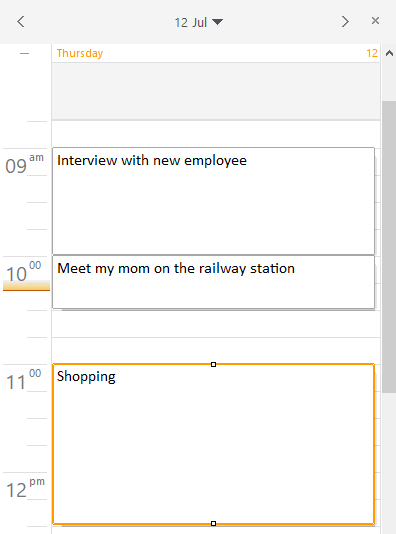
At the increased scale it’s possible to fill out the schedule with more small-sized tasks.
You can change also schedule panel width. For this purpose pick up the left boundary and move it to the left or to the right:
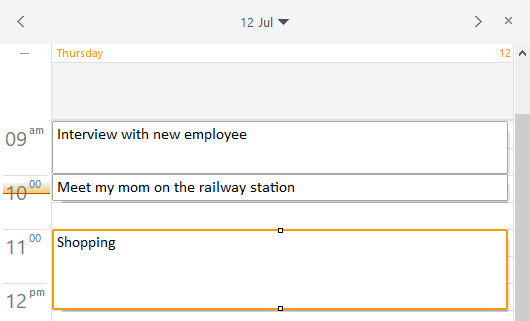
For convenience of planning of week we made a possibility to display directly several days. Select “Three days” for example. They will be displayed in the form of columns:
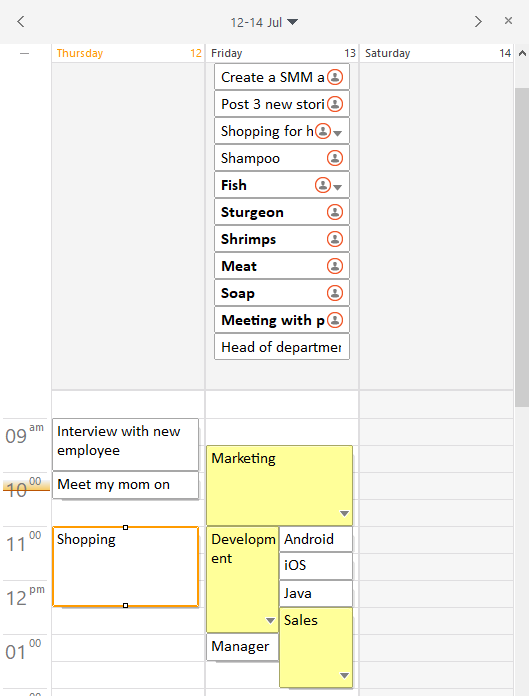
To switch for other days, press the buttons with arrows. Buttons are in the upper part of a panel:

If you click on the arrow specifying to the right, then next day will be displayed:
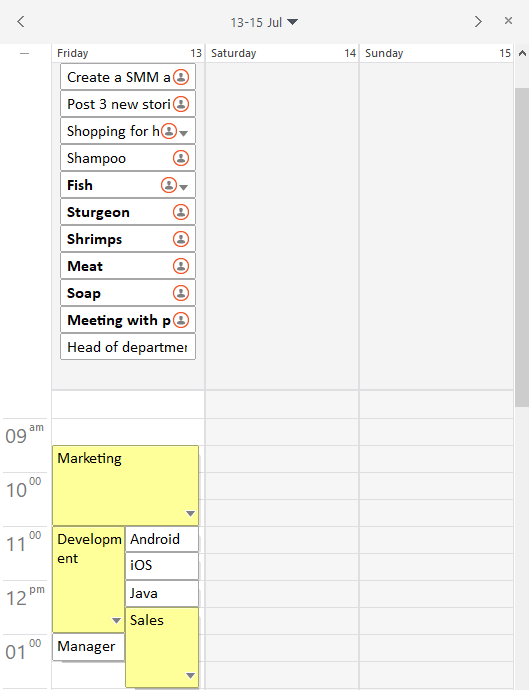
To change the task, right-click on it. In the shortcut menu all available operations will be displayed. You can rename a task, delete it, color it and many other things:
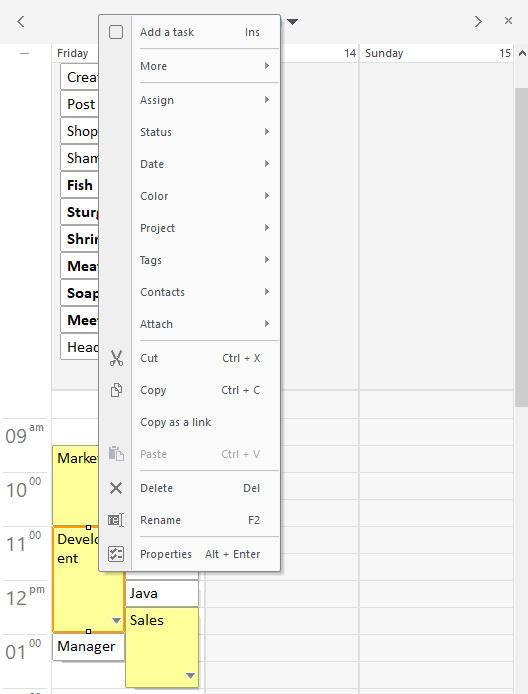
We hope, you easely will make the hourly schedule by means of our scheduler!
You can do it!